Register to get started
You need to register before you can commence the form. When you successfully register, we will send you an email containing your Form ID. You can continue filling out the form now or return to the form later. Keep your Form ID secure as you will need this to complete the form later.

1. When you save your form, you can return to it at any time within 30 days.
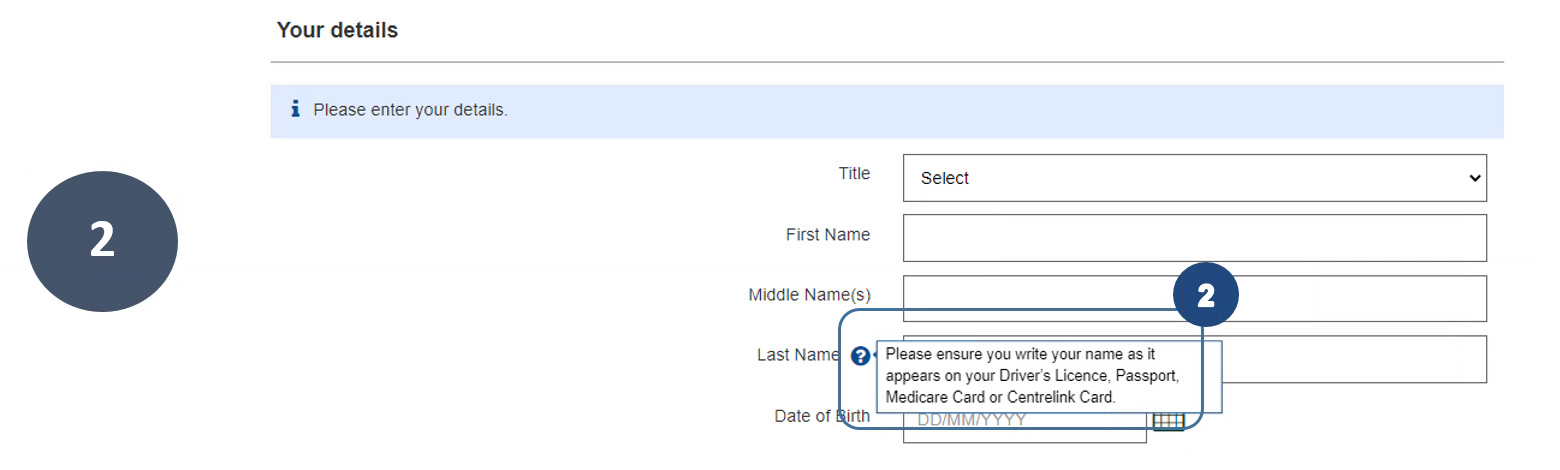
2. Roll your mouse over the to view specific help.
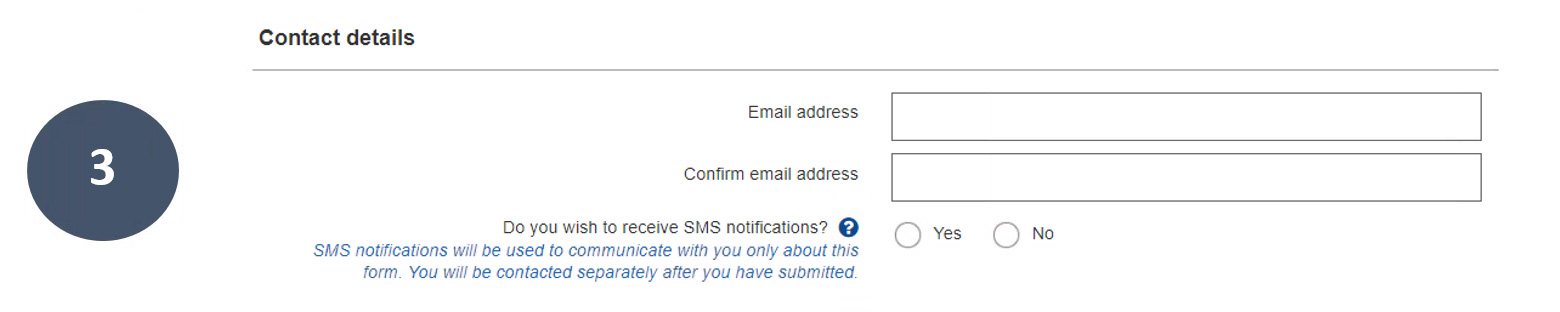
3. Enter your email address and select if you want to receive notifications via SMS.
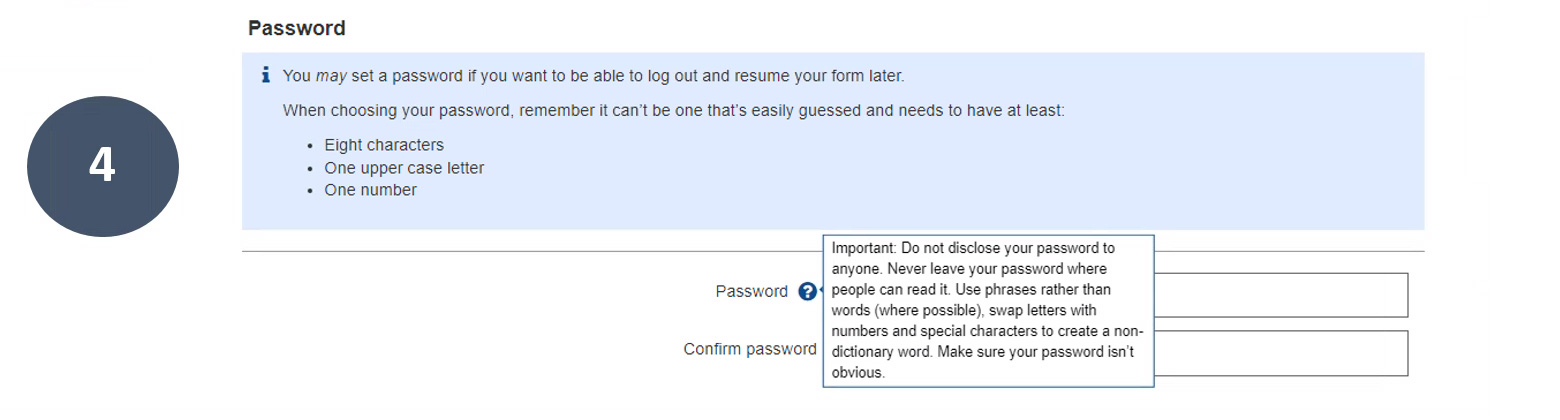
4. Enter a password, following the guidelines.
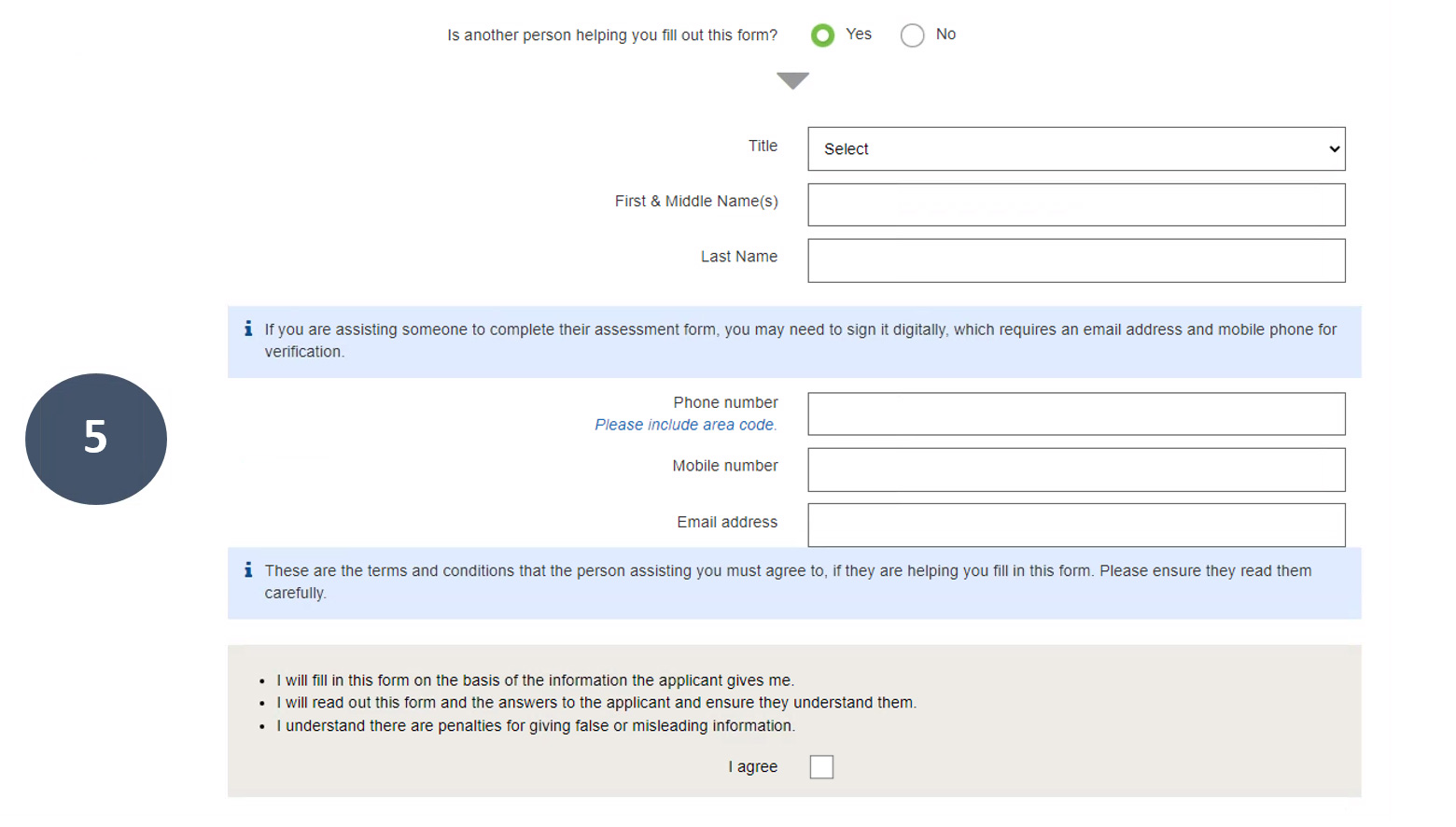
5. If another person has helped you fill in the form, select Yes and complete the fields required.
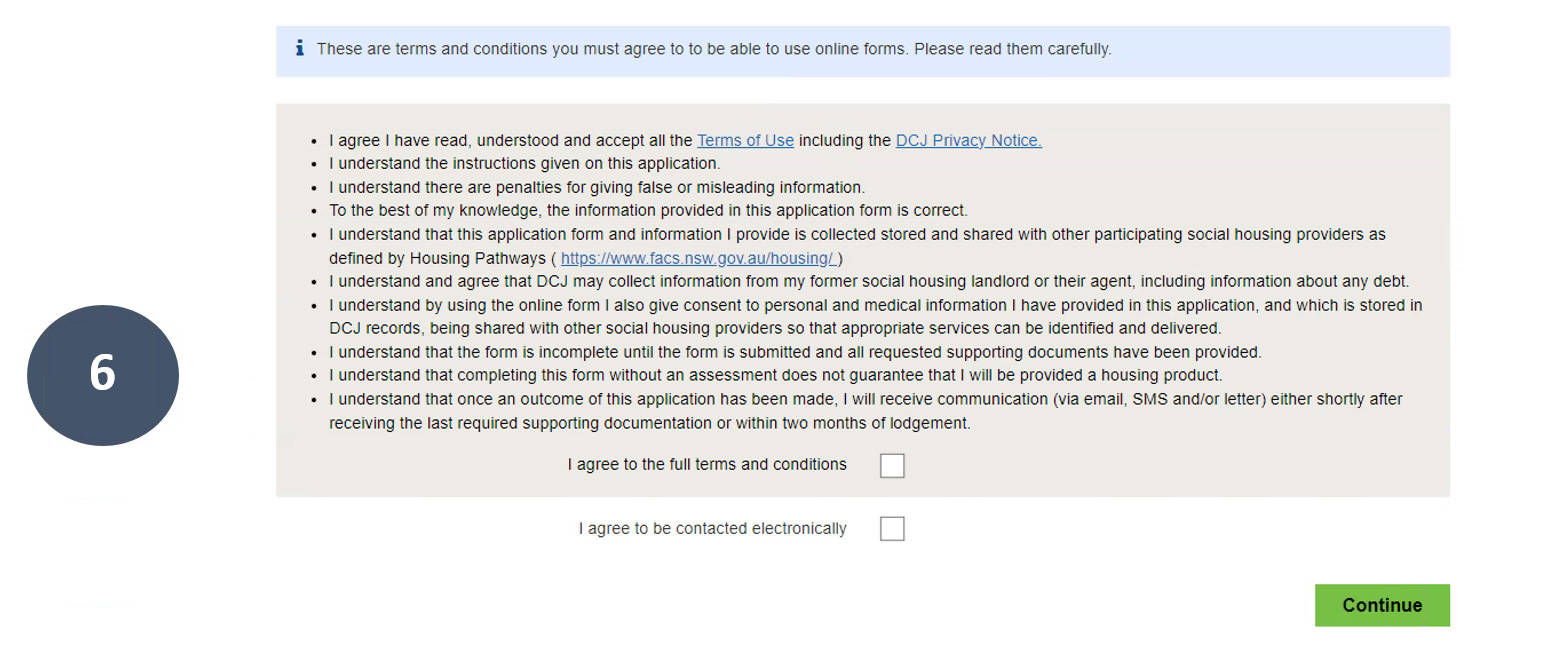
6. Read the terms and conditions carefully and tick your acceptance and agree to be contacted electronically before clicking on Continue.
Client verification
This section allows us to check if you are a housing client. You can verify yourself using your Client Reference Number (found on letters sent by your housing provider), Payment Reference Number (found on your quarterly statements) or your Centrelink Reference Number. If you are unable to locate any reference number, you can still submit the form.
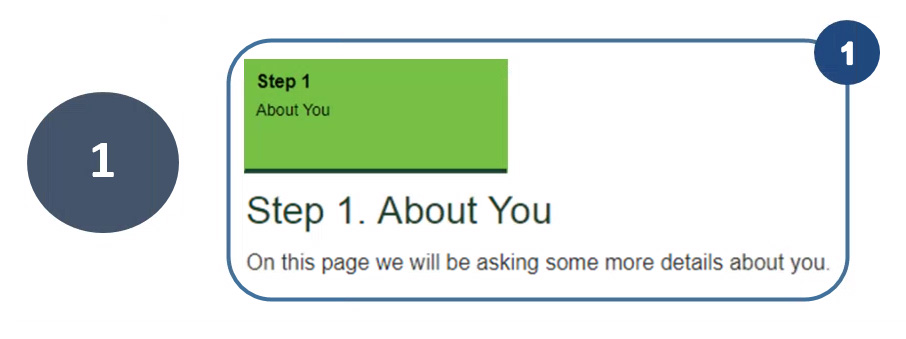
1. You will be asked if you are a social housing client in Step 1 About You.
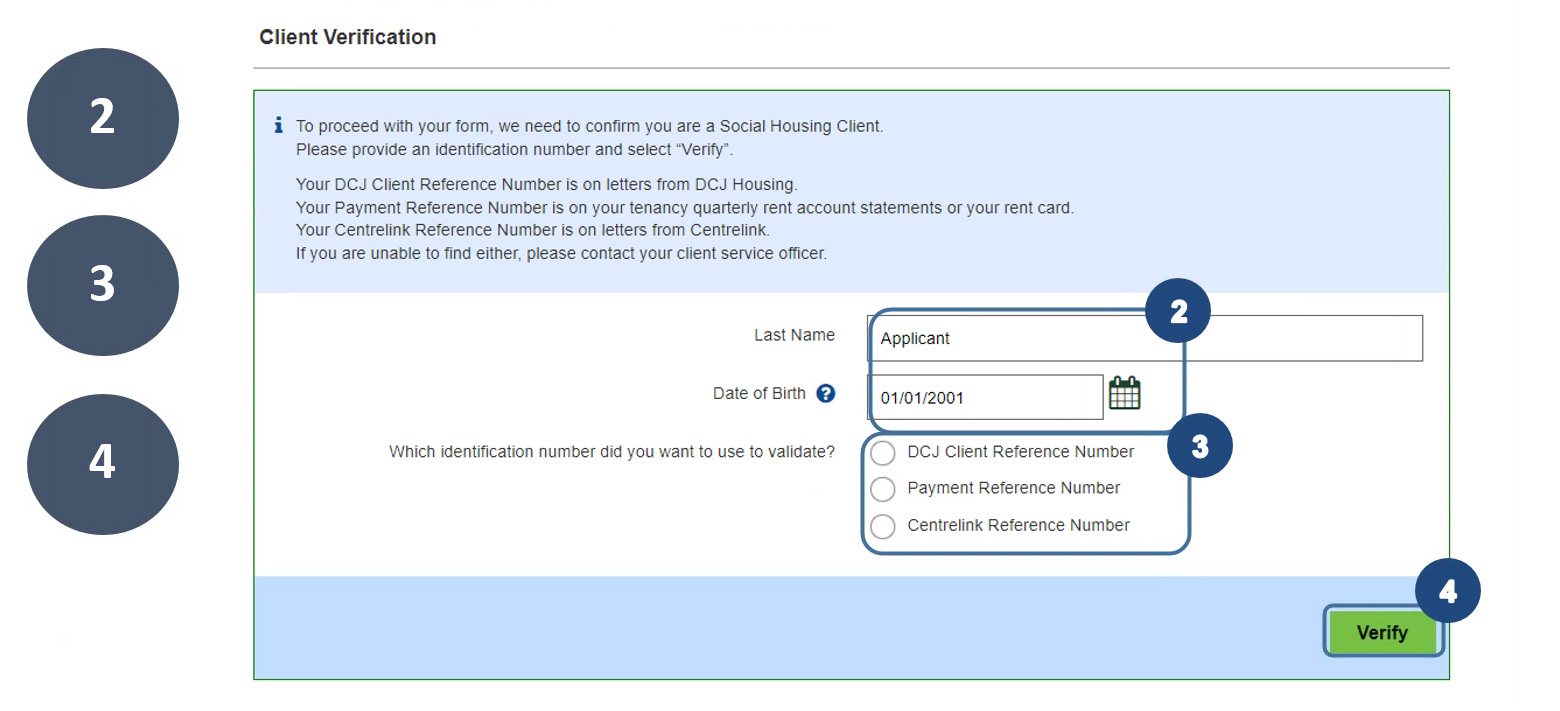
2. Your last name and date of birth will be prepopulated.
3. Enter your Client Reference Number, Payment Reference Number or Centrelink Reference Number. Note Payment Reference Number is for DCJ tenants only.
4. Click Verify.

5. If we cannot find a match, the message will appear. You will have five attempts before the form will ask you to move onto the next question.

6. If your details match our records, this message will appear. If we are unable to match, you are still able to proceed through the form.
Electronic identification
This section allows us to verify your identity electronically, eliminating the need to upload documents or to bring them into an office. You will need either your Australian Passport, Australian Drivers Licence or Medicare Card. If you do not want to verify your identification electronically, you will need to provide identification documents at a later stage.
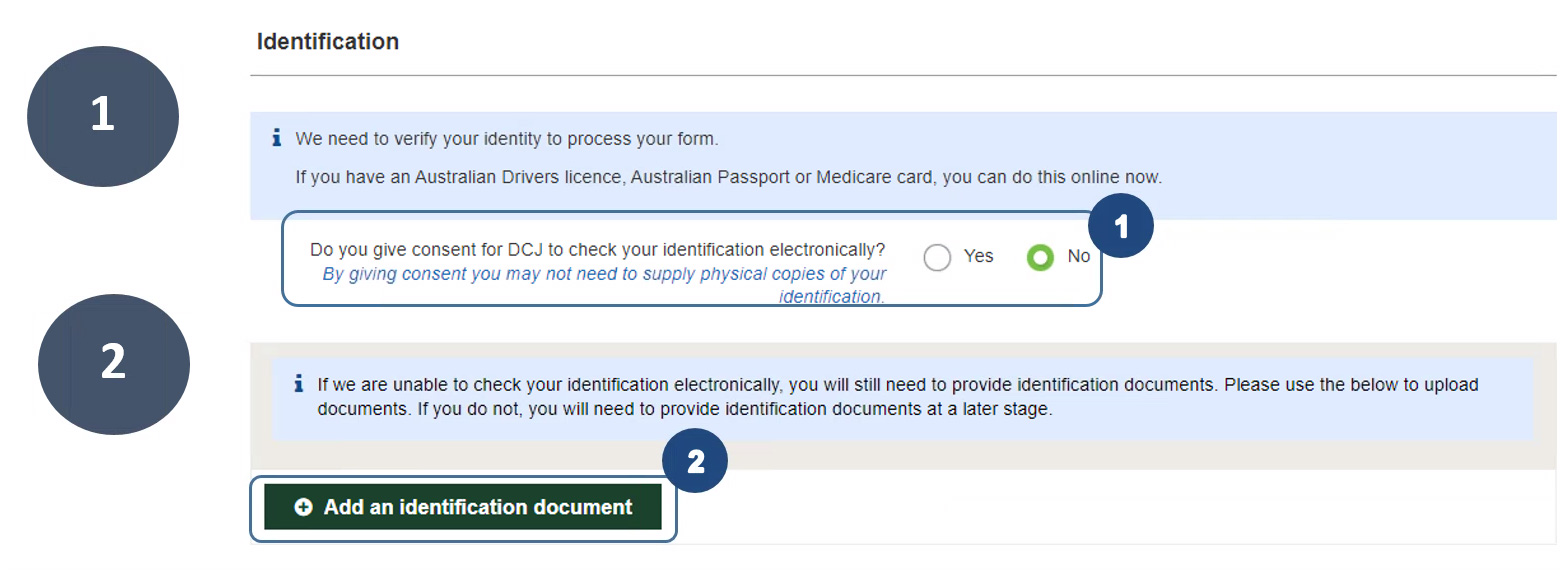
1. Click Yes to consent for Housing to check your identification electronically. If you select No, you will need to bring these documents into a DCJ Housing or Community Housing Provider office.
2. Alternatively, you can upload and attach your ID to the form by clicking on Add an identification document.
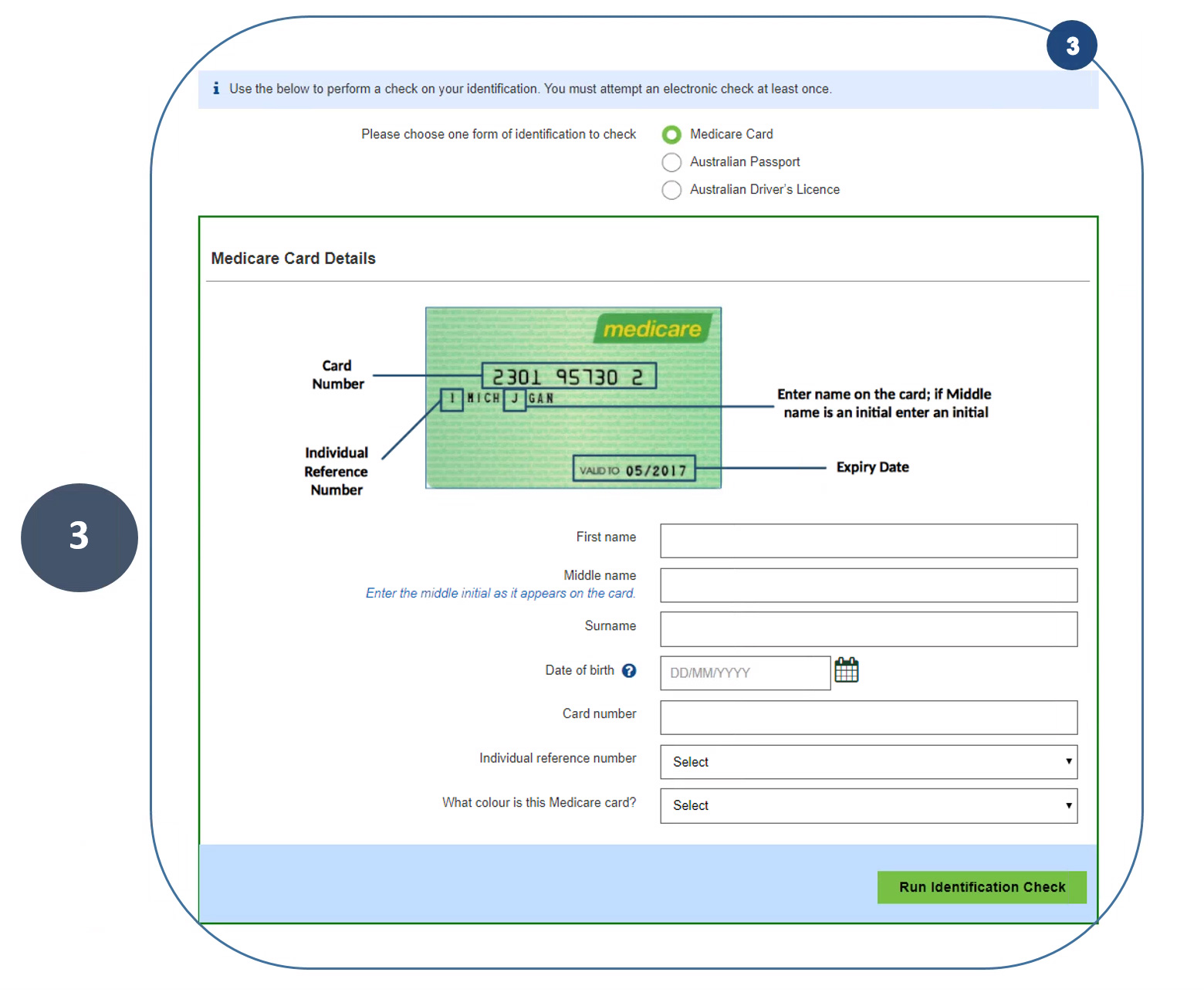
3. When choosing a form of identification, the required fields will appear. Enter your details then select Run Identification check.

4. If your chosen form of ID returns a successful result, the above message will appear.

5. If your chosen form of ID returns an unsuccessful result, the above message will appear. You can enter the details of another form of ID and try again by clicking on Change Details / Retry.
Household members
This section allows you to add other members of your household to complete an online assessment.
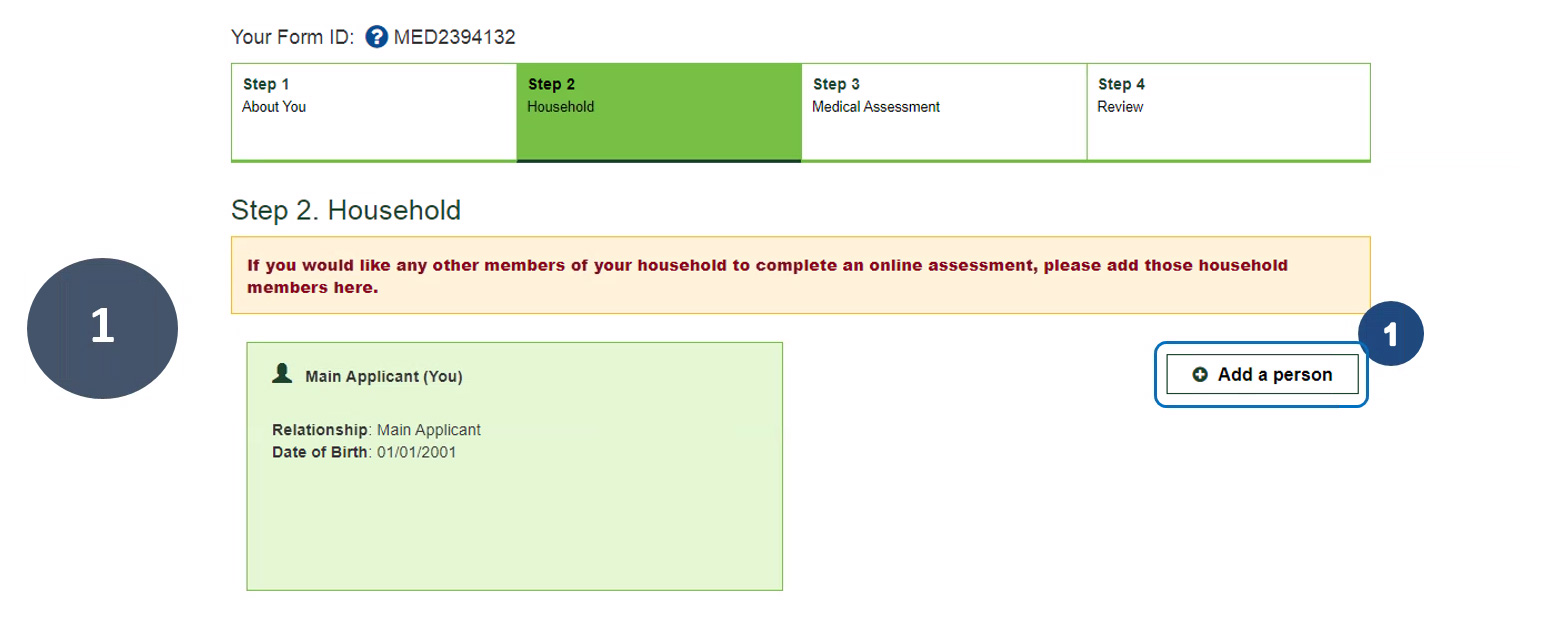
1. Click on Add a person.
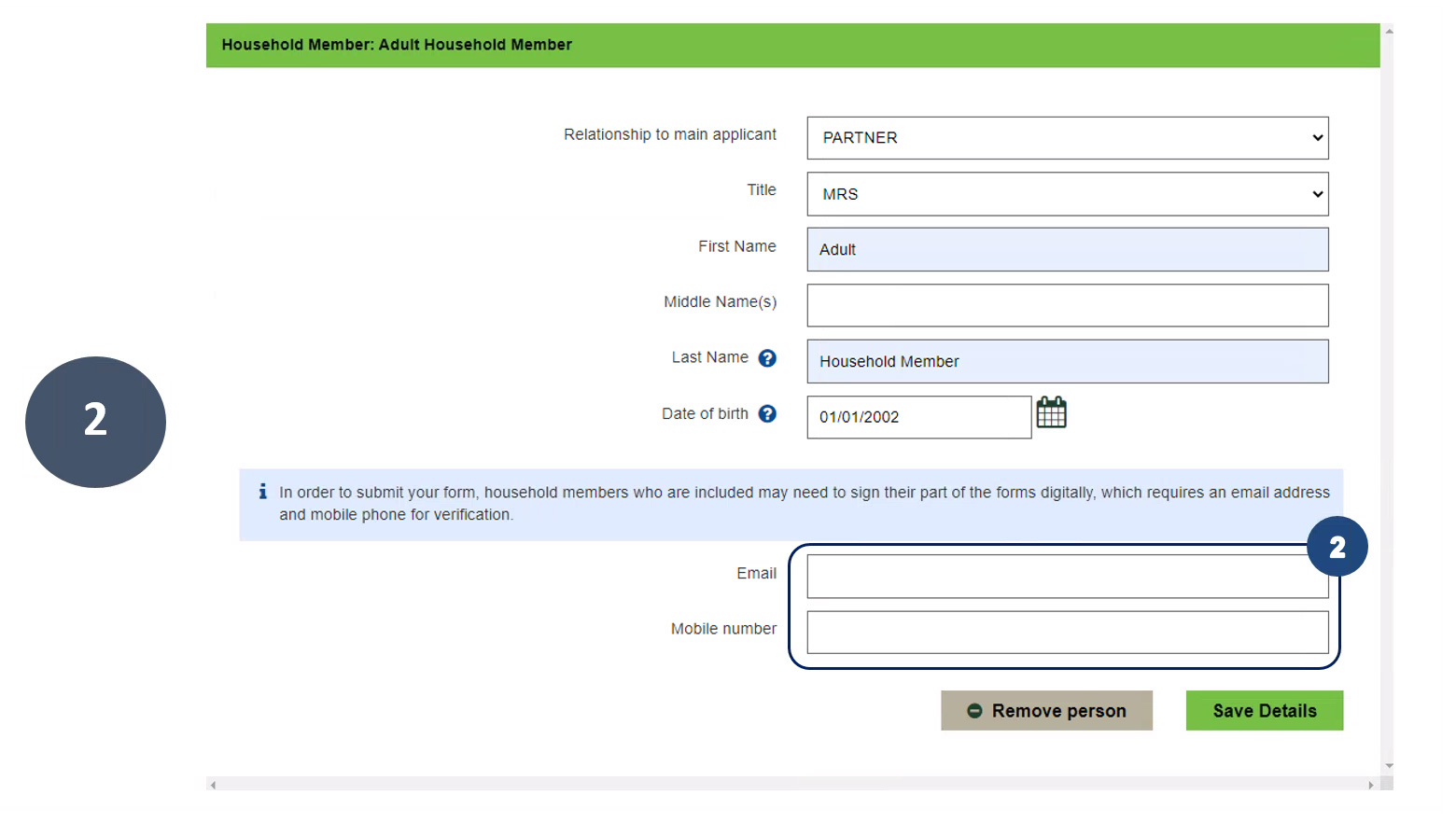
2. If adding an adult household member, you will need to enter their email address and mobile phone number as they will complete their own assessment independently. Note: If you add an adult household member, the form will separate into another independent medical assessment form that they complete and return separately.

3. Once all household members are added, click Continue.
Medical Assessment
This section is where you add and send the request to your healthcare professional and/or adult household members to complete a Medical Assessment Form.
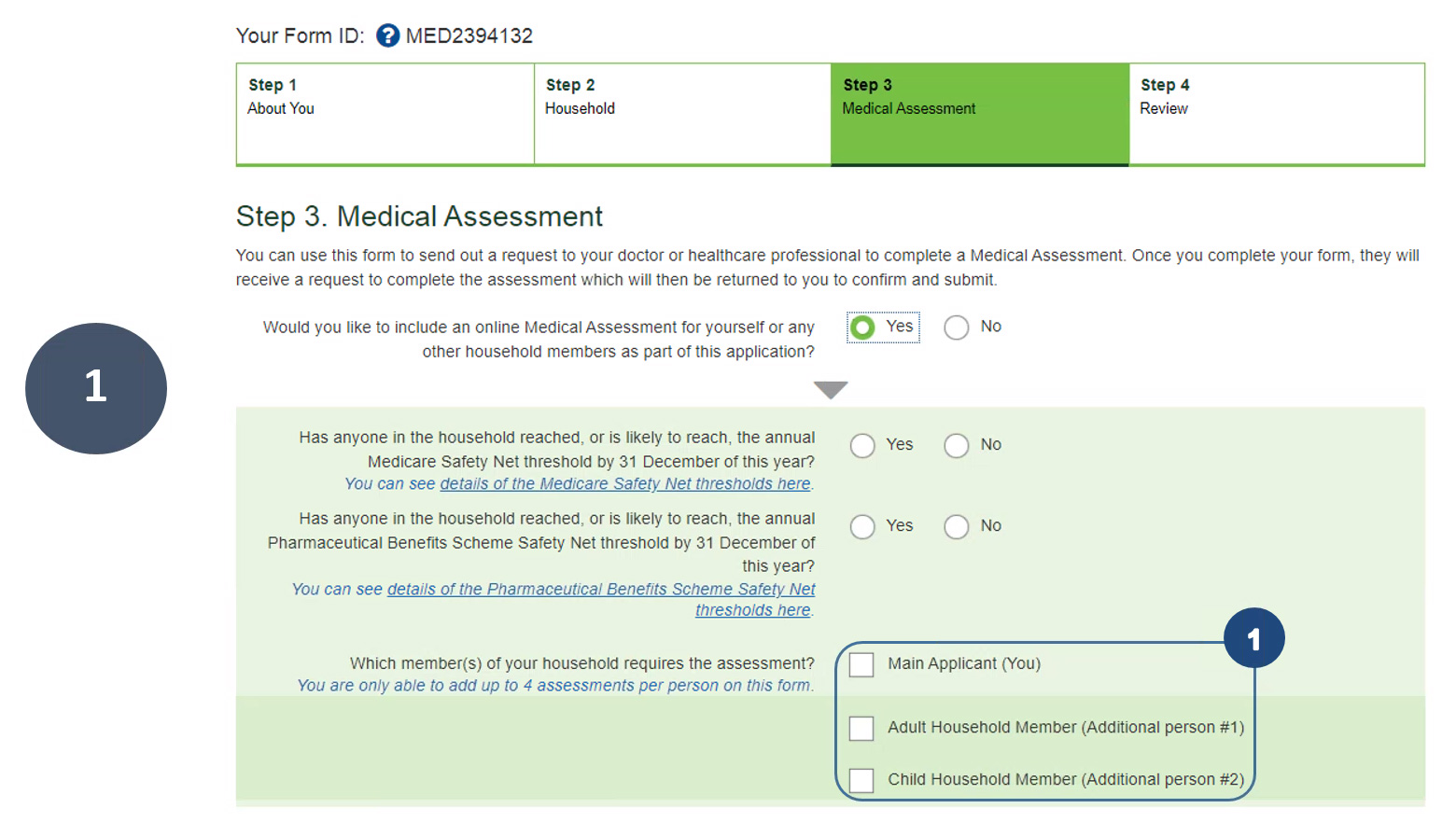
1. As you select each person requiring an assessment, a drop down will appear to enter your healthcare professional’s details. You can add up to four assessments per person.
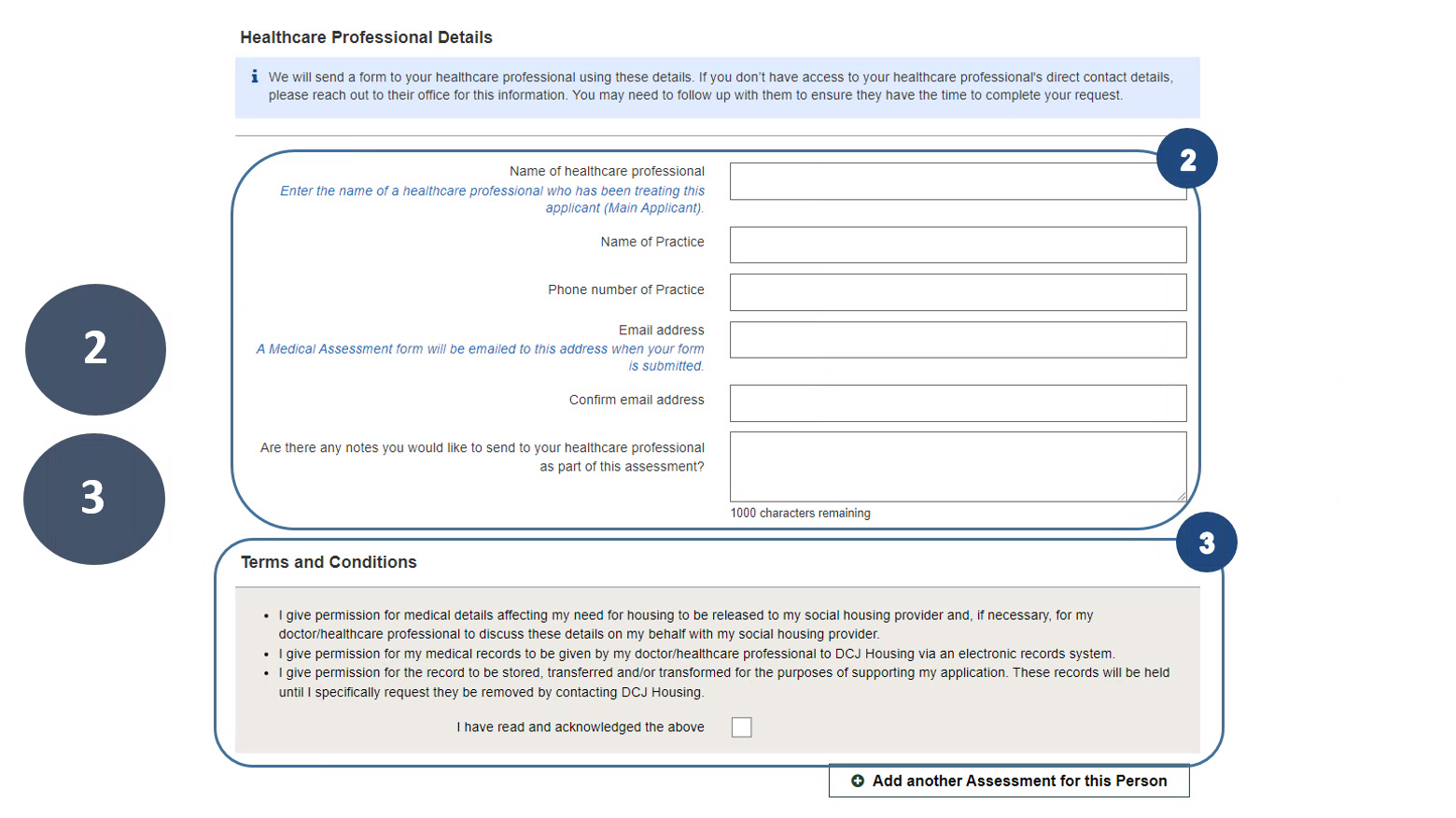
2. Fill in details of your healthcare professional. It is recommended to contact your healthcare professional for the correct details e.g. email address. This ensures they receive your request to complete the assessment for you.
3. Read the terms and conditions and tick to acknowledge your consent.
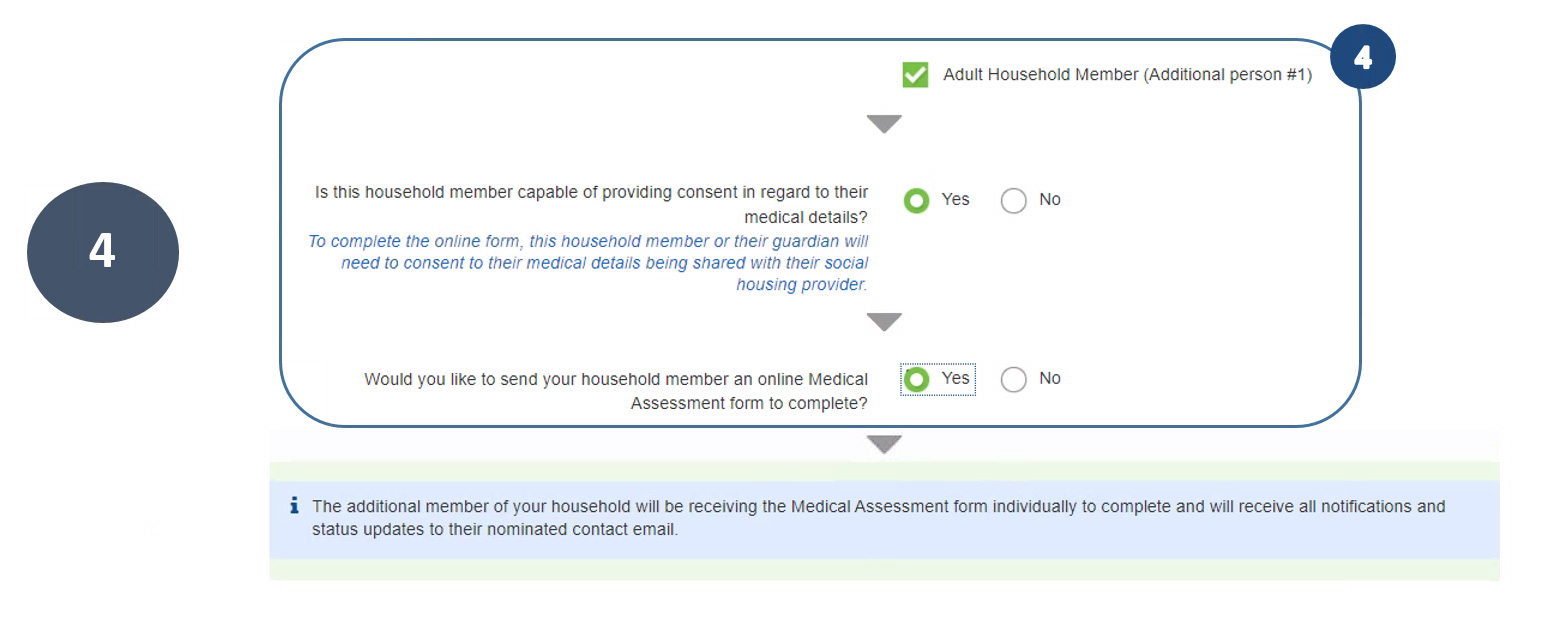
4. Any adult household members capable of providing their own medical consent will receive an email that was entered on the household page. The email will include a direct link to register and complete their Medical Assessment Form independently.
Note: If an adult household member is not capable of providing their medical consent and you wish to complete on their behalf, you will be required to upload evidence of your legal guardianship or medical power of attorney.
Note: You must also be the parent or legal guardian for household members under 18 years of age to request a medical assessment.

5. Once you have answered all the questions, you will be able to review the information you have entered on the Review page. It is important to ensure all information is correct before proceeding to the next stage, as you cannot return to this page again. If you need to confirm any details, click Save for later and return to the form at a later stage.
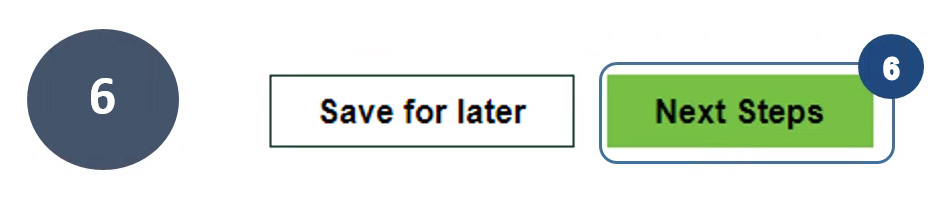
6. Once you have reviewed and are ready to proceed click Next Steps.
Status page
On this page you will find more information about the progress of your Medical Assessment form. The status page will appear once you have completed your form and sent requests for assessments to the healthcare professionals and to any additional adults.
Once you have actioned all your assessments, you will then need to electronically sign your form and submit to DCJ Housing for processing.

1. To view the status page, log in using your form ID and password, then click Sign in.
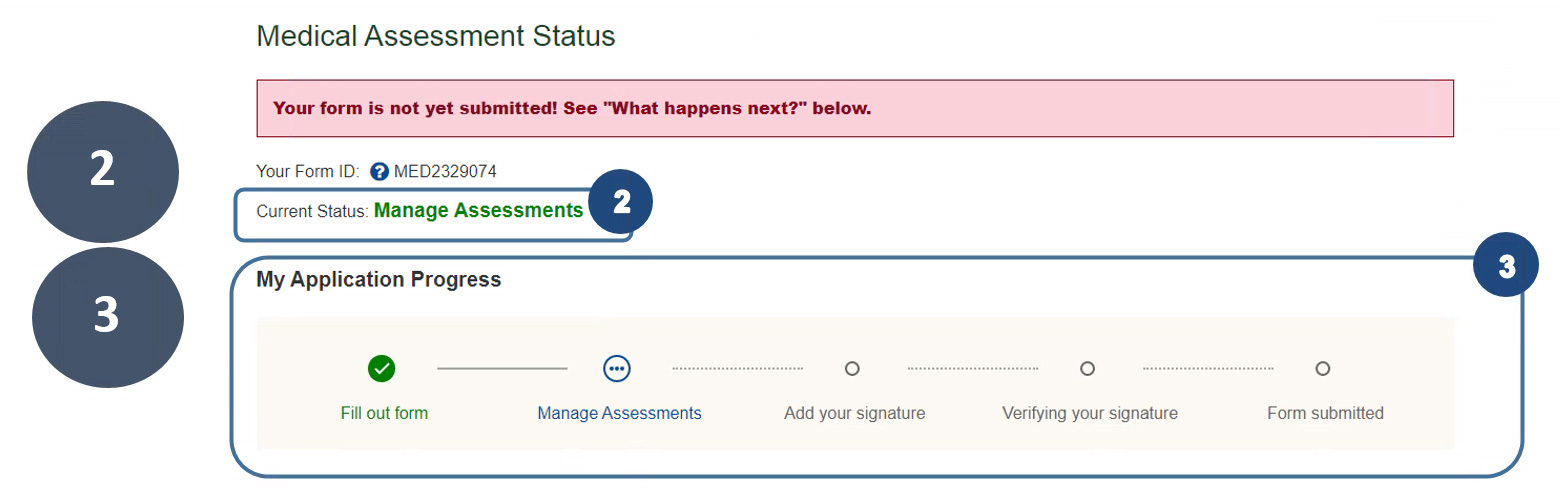
2. Your current status will indicate Manage Assessments. This means the form is with you or the healthcare professional to review.
3. My Application Progress will show the stages of your form up until submission.
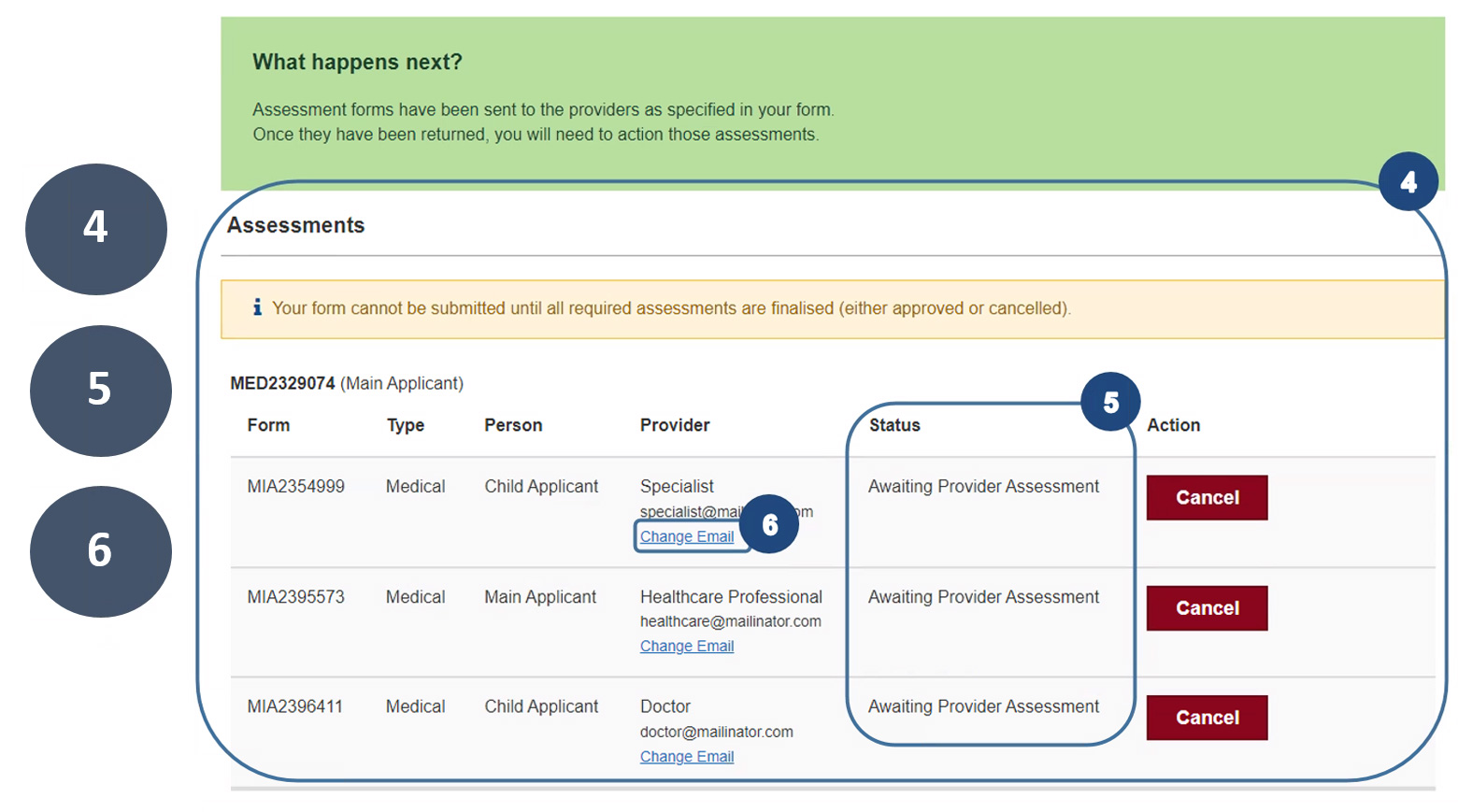
4. Assessments section displays Medical Assessment requests for the main applicant, their children and other household members that they have legal guardianship of. Additional adult household members included on your form will action their assessments independently from the link that is sent to them in an email. Their assessment will not show on your status page.
5. The Status column will inform you of the progress of your assessments. You will be notified by your preferred method of contact (email or SMS) when the healthcare professional has actioned your assessment.
6. Change email allows you to change the provider’s email if it has been entered incorrectly or your healthcare professional requests to have this changed.

7. When the assessments have been completed by the healthcare professional, you will receive a notification to review the responses, with the status changing to Waiting for your review. A form unlock code will then be sent to you to unlock the form and review the responses.

8. Once the code has been entered and responses have been reviewed, you will have three options in how to choose to action your form.
Click Accept if you want to include the healthcare professional/support provider’s responses to your form.
Click Request Changes if you want your healthcare professional/support provider to make changes. An email will be sent directly to the healthcare professional/ with your notes for changes.
Click Reject if you do not accept the healthcare professional/ responses. Selecting this option will change the status to Cancelled and your healthcare professional will be notified.
Note: Once an assessment is cancelled it cannot be amended nor can you add another assessment request.
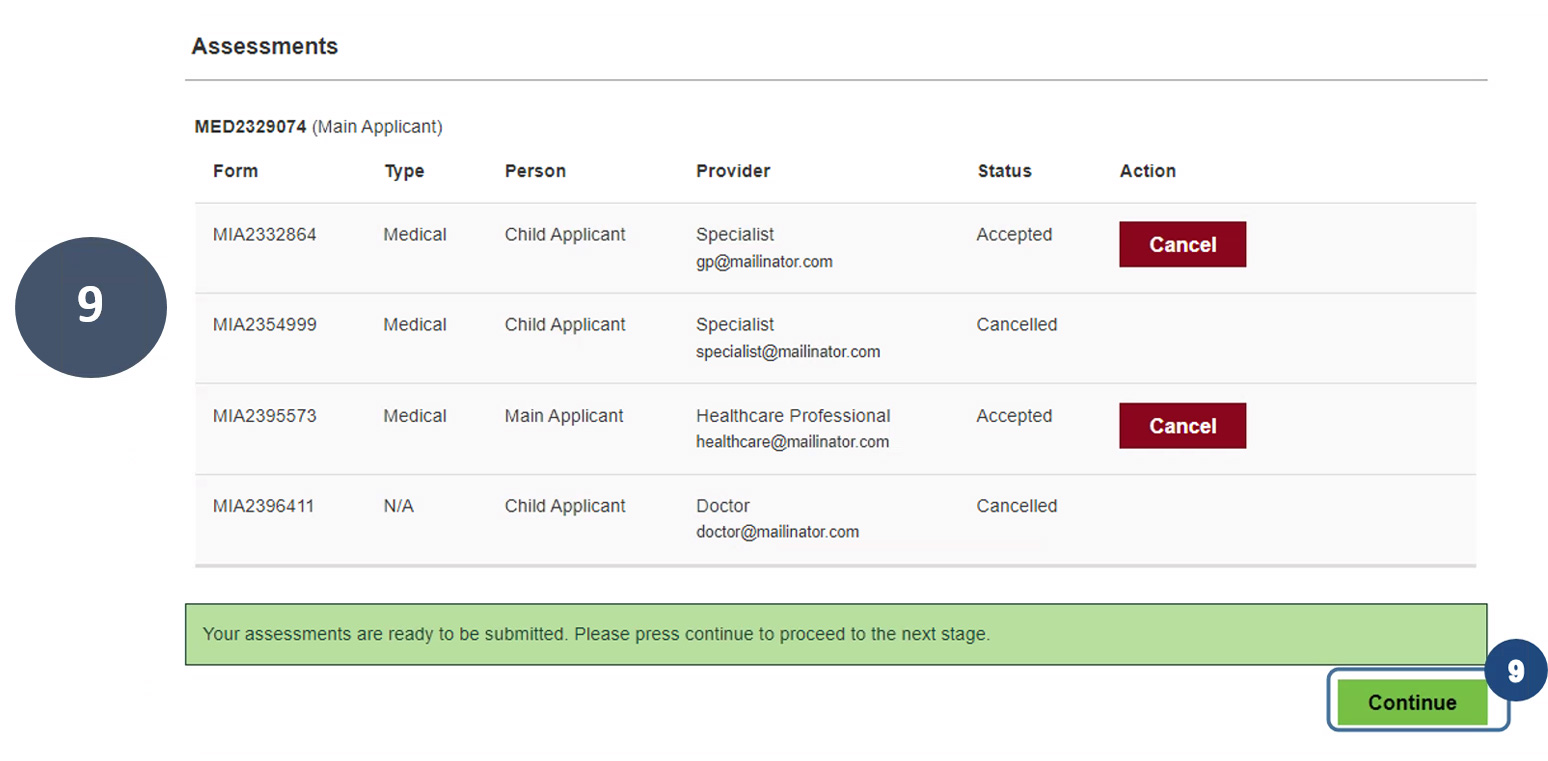
9. Once all assessments have been actioned, click Continue to progress to the next stage of your form.
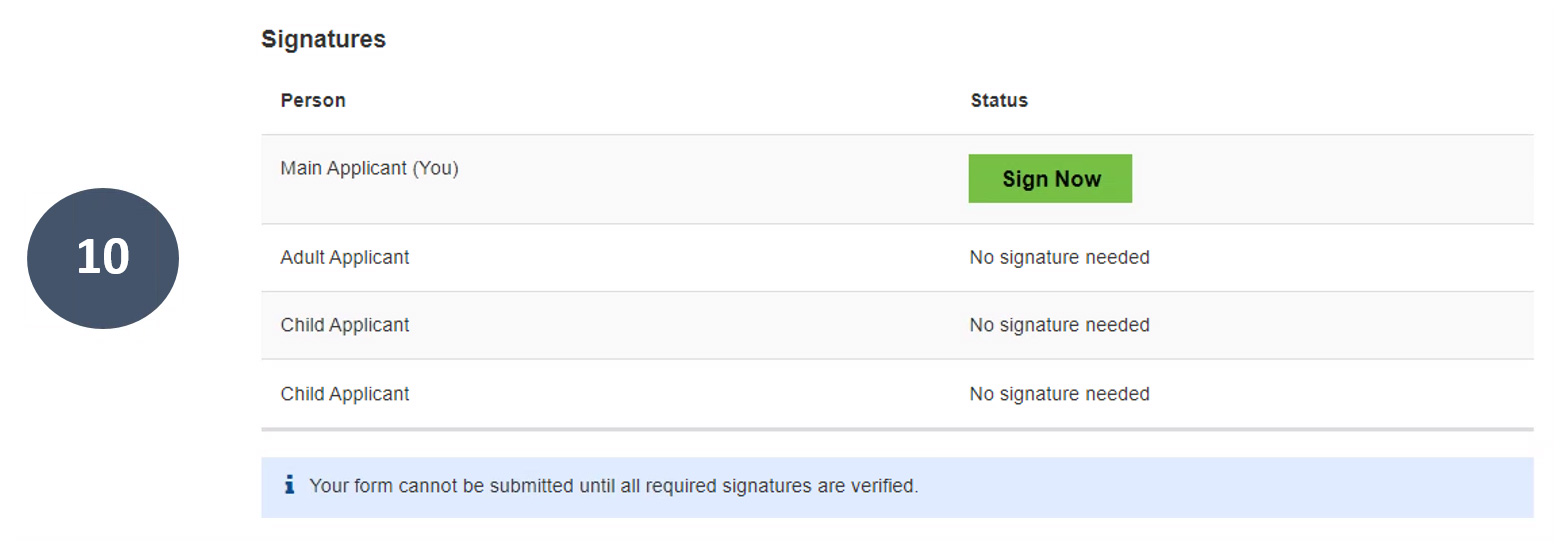
10. To add your signature, click on Sign Now. Follow the prompts via SMS to view and digitally sign your form.
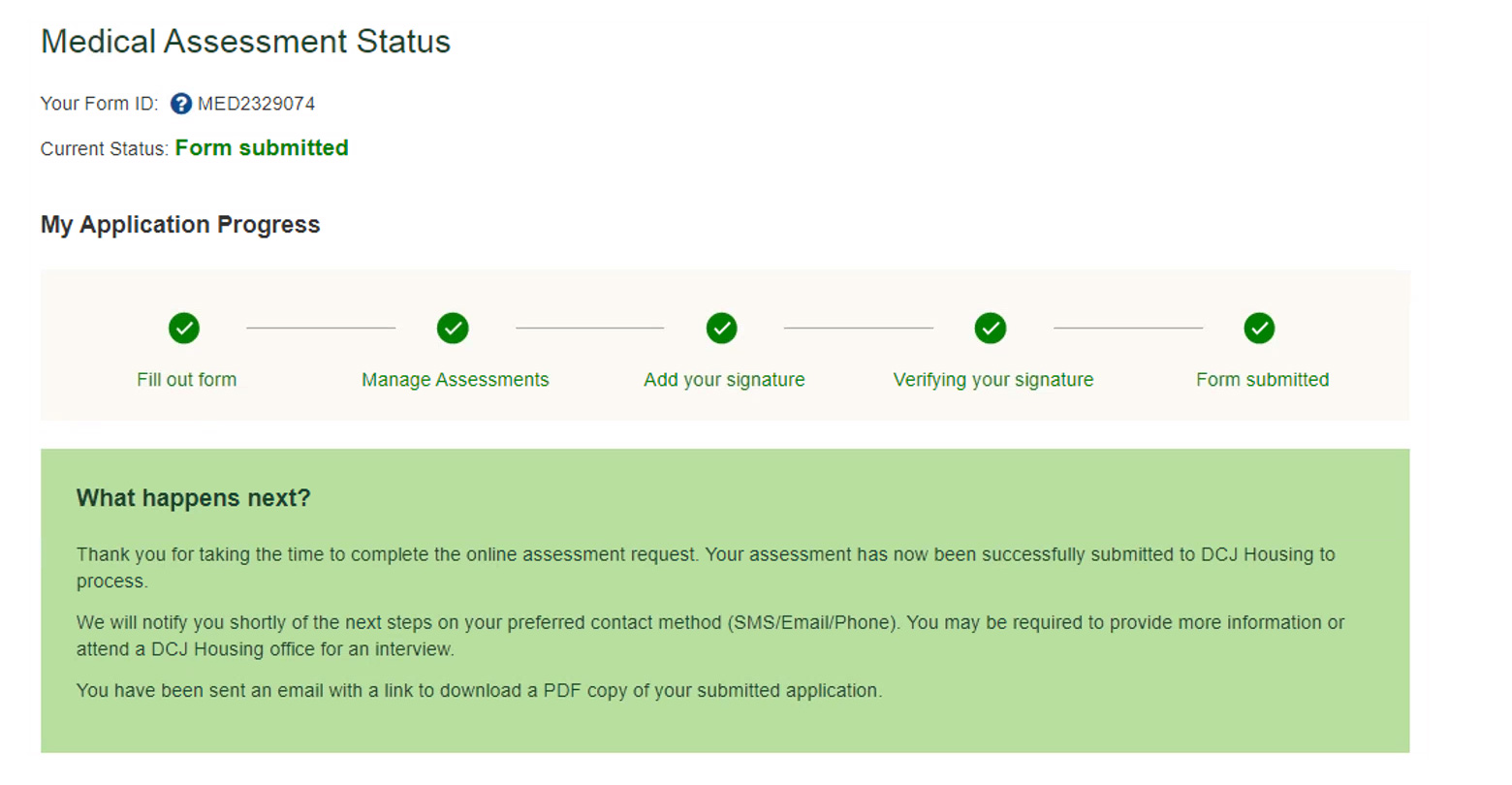
11. Once you have signed, the status will show the form has been successfully submitted to Housing for processing. You will receive an email stating your form has been submitted with a link to the copy of your completed form.
Uploading documents
The online form allows you to upload supporting documents from your computer, phone or tablet. These can be electronic files, scanned documents or photos of your documents. When uploading, please ensure you include all relevant pages and that all identifying information is visible in the document.
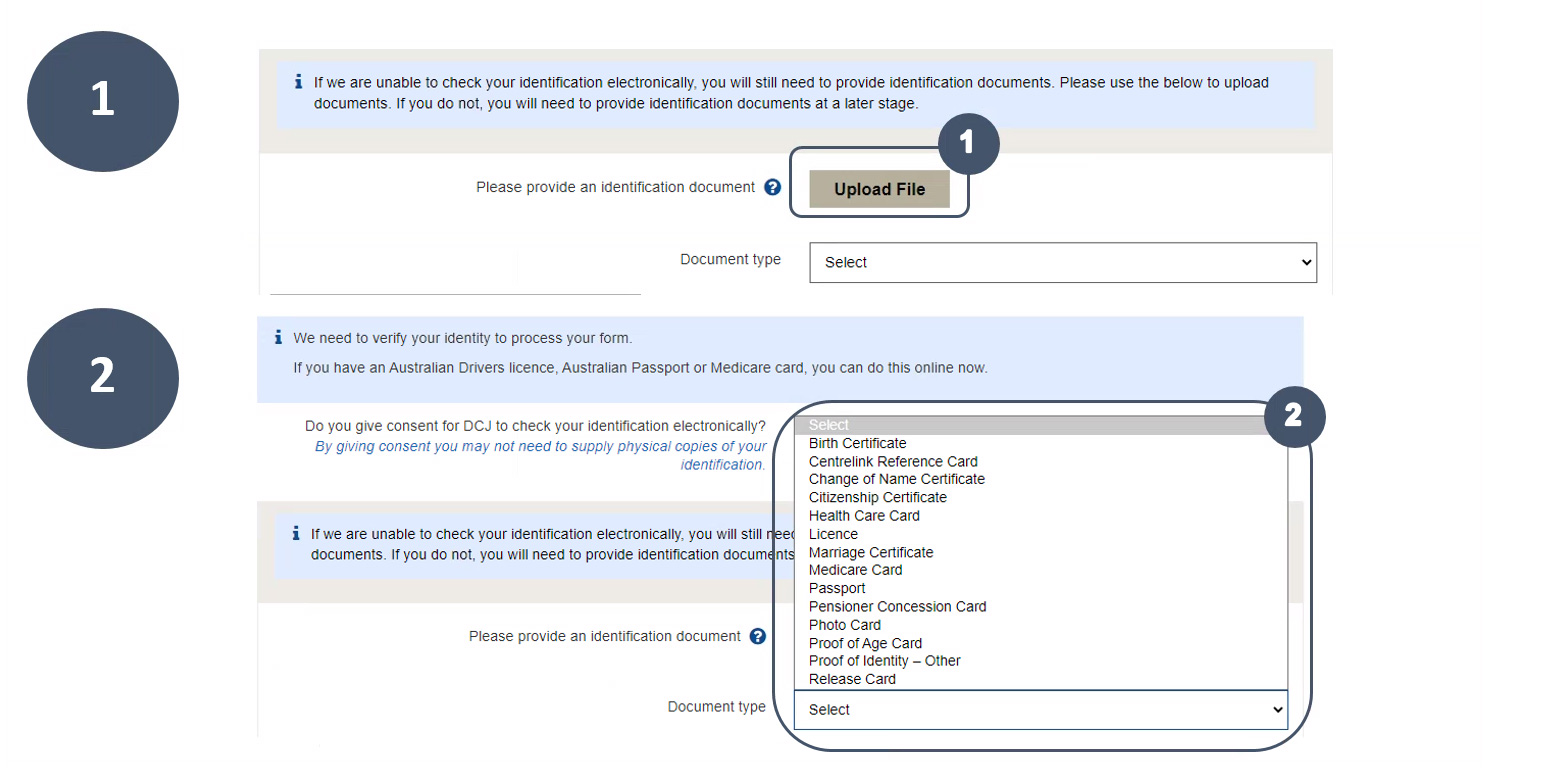
1. Click Upload File and select the supporting document you choose to attach.
2. Select the document type from the Document Type drop down list.
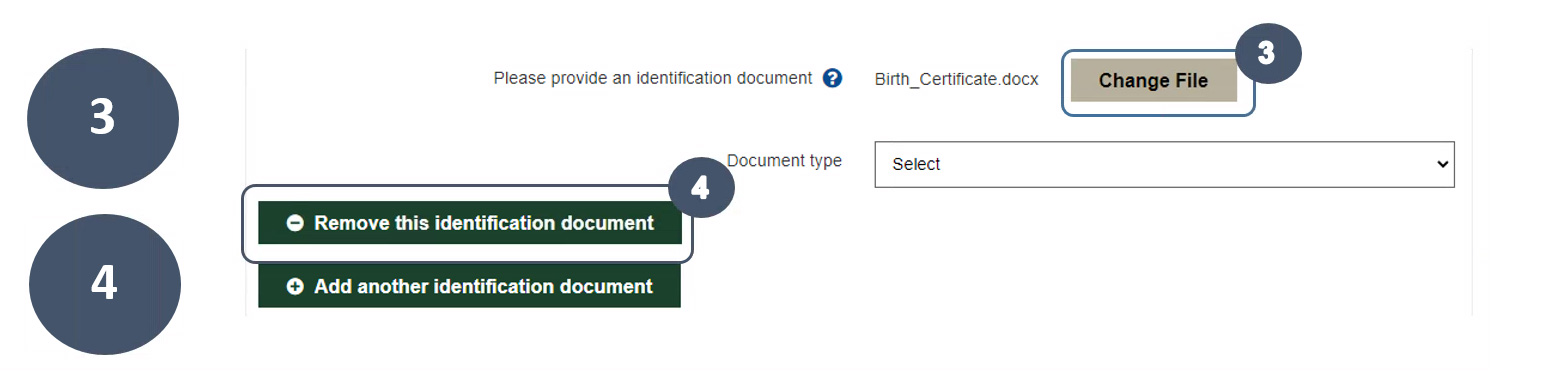
3. You can change the uploaded document if you need. Just click on Change File.
4. If you have uploaded an incorrect document, this can be removed by clicking on Remove this evidence document.
Save for later and continue
Using your Form ID and password, you can save your form at any time and come back to finish it later within 30 days. The Form ID can be found at the top of each page of the form and in emails sent to you. If you click Save for Later you will still be able to continue completing the form, however you will then need to hit the log out button to exit out of the form. For your convenience, the form automatically saves every 5 seconds.

1. Your Form ID is displayed at the top of the page. Make a note of this, if you need to return into the form at a later stage.
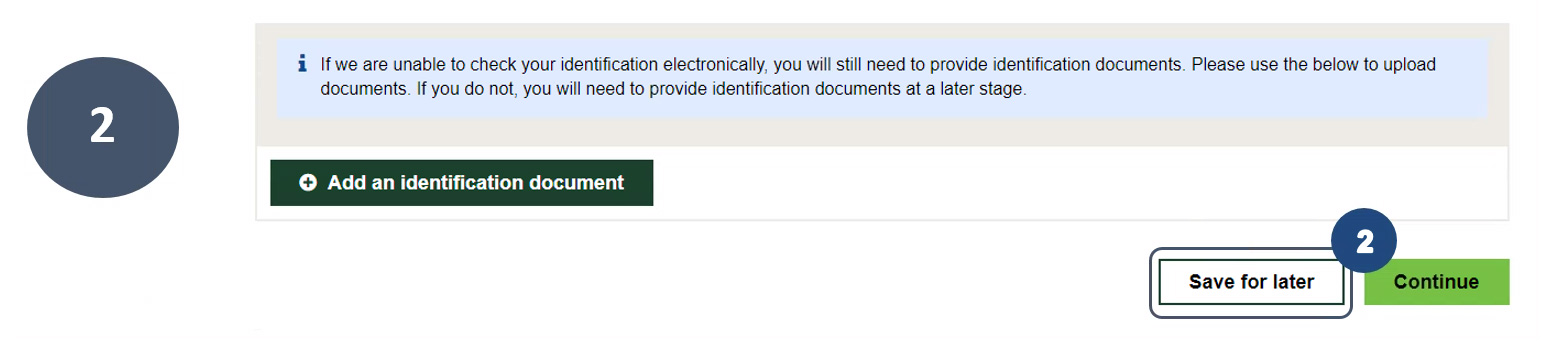
2. Save for later allows you to come back to complete your form at a later stage within 30 days. The Save for later button can be found at the top (Next to Log out) and bottom of each page.
Forgot my form ID
If you’ve forgotten your Form ID or cannot locate the form registration email, you can retrieve it following these easy steps.
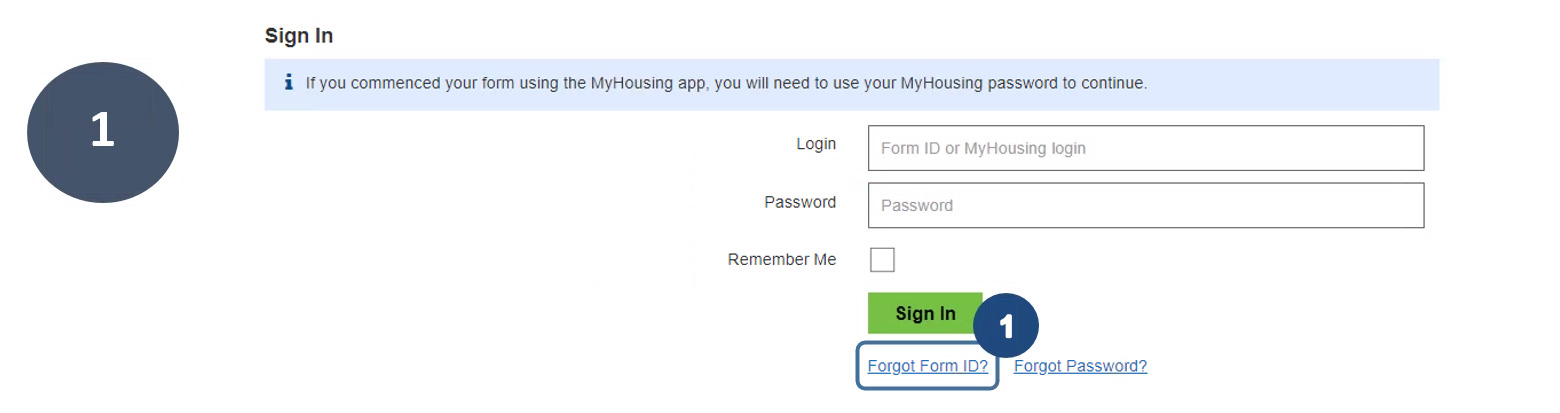
1. If you have forgotten your form ID, click on Forgot Form ID?. You will be prompted to answer some questions before an email is sent to you.
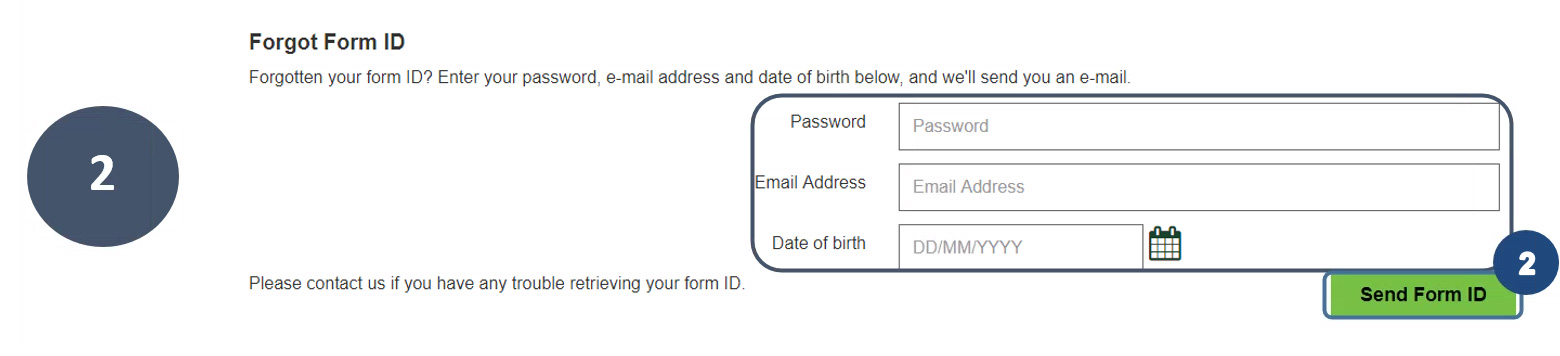
2. Enter your password, email address and date of birth that you used to register for the form, then click on Send Form ID.

3. Check your mail for an email containing your form ID. If the fields on the previous page have been answered correctly, an email with your form ID will be sent to you.
Forgot my password
If you have forgotten your password, you can reset it again following these easy steps.
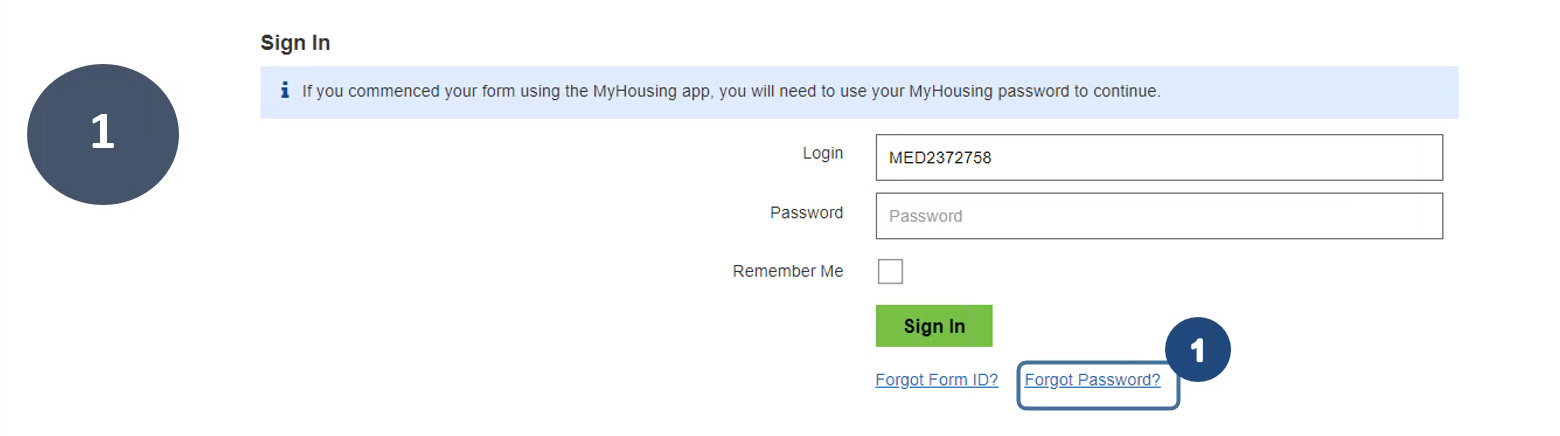
1. If you have forgotten your password, click on Forgot Password?
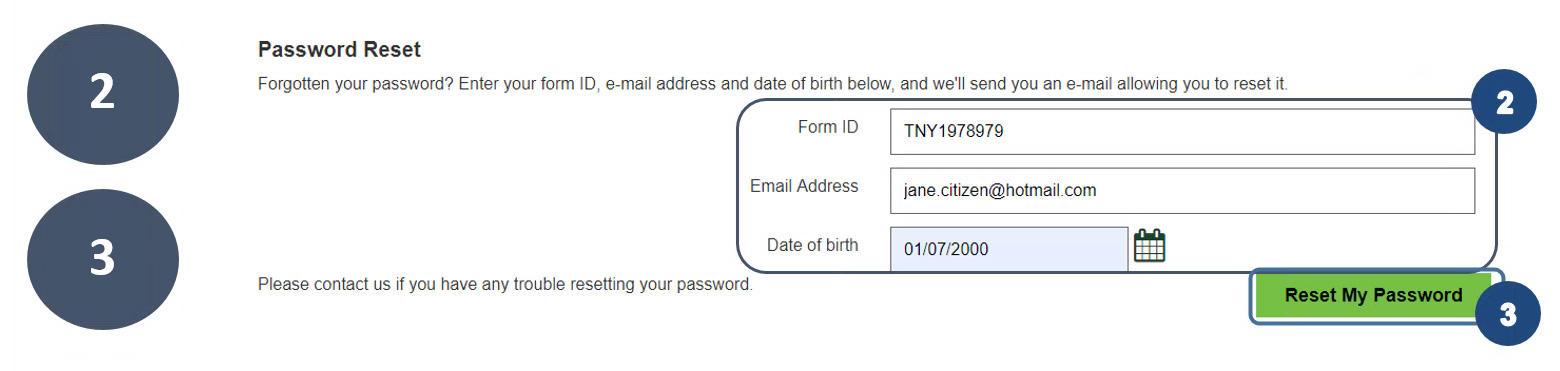
2. Enter your form ID, email address and date of birth that you used to register for the form.
3. Click on Reset My Password. If the fields above have been answered correctly, an email will be sent to you.

4. Check your mail for an email for further instructions on how to reset your password.
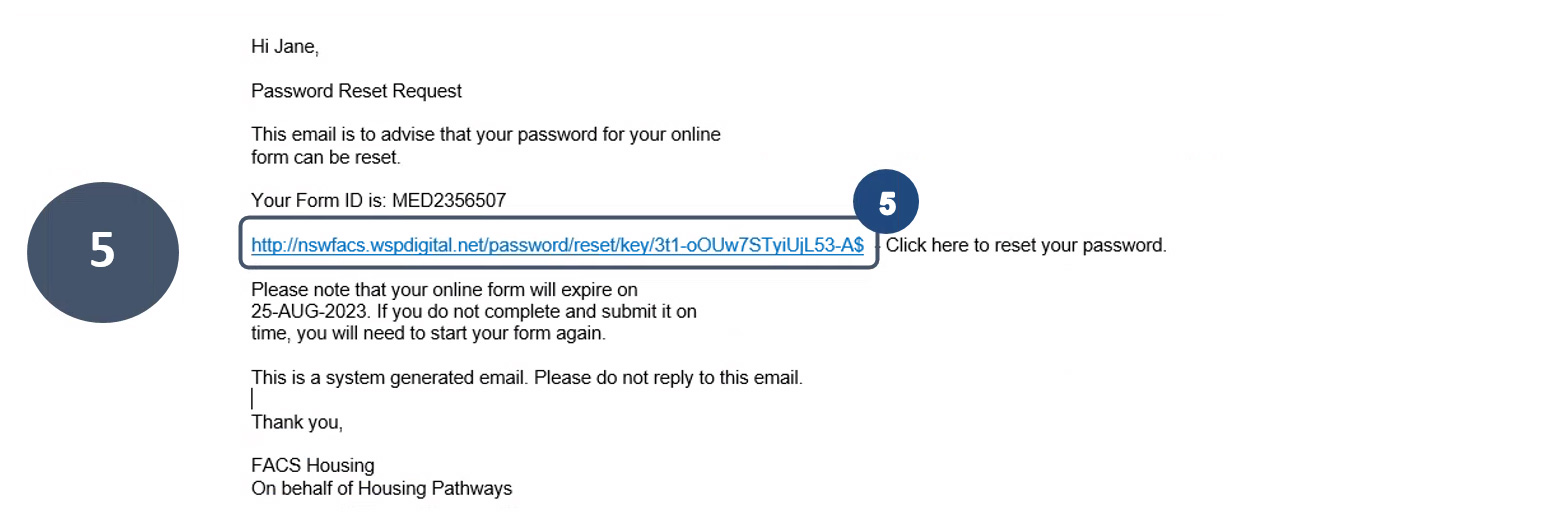
5. Click on the unique link. This will allow you to change your password.

6. Enter your new password, then confirm this again. Once you have done this, you can sign back into the form.
Healthcare professionals
On this page you will find information about how you as a healthcare professional can complete a Medical Assessment online form for your client.
When the client starts the form and provides your email and contact number, you will then receive the form via email. The email will contain a secure link to start the assessment.
Once you have completed the assessment, you will be required to sign electronically. The signing process will require you to provide a mobile number for verification. This is not shown to the client and is only used for the purpose of signing the form.
Watch the healthcare professional video here.
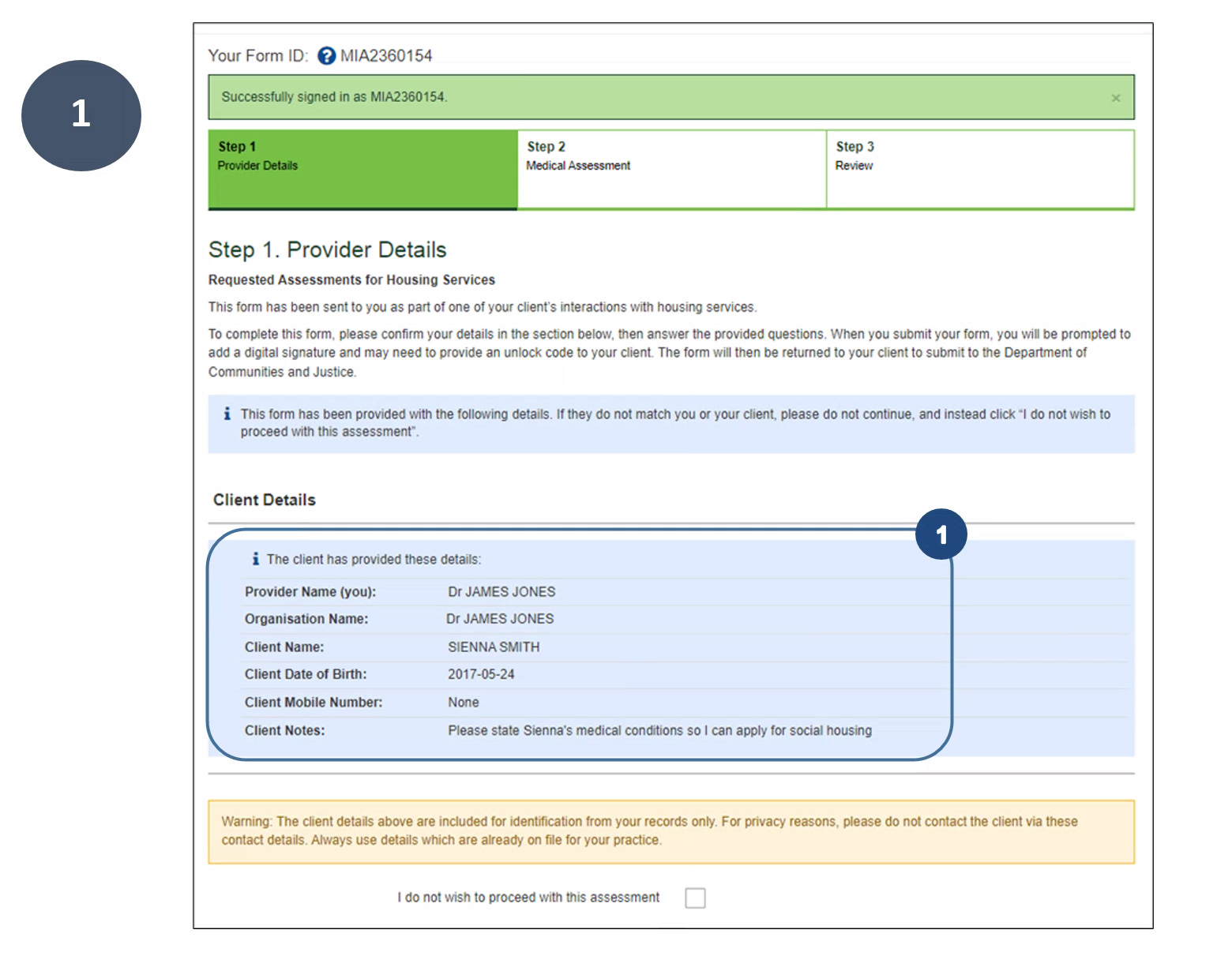
1. Review the details your client has provided about you. For security purposes, you should review these details again your own records to ensure it is from your client.
Note, should you wish not to continue with the assessment, tick above and hit continue at the bottom of the page and the form will close permanently.

2. You will have the option to add an Independent Living Skills Assessment form to complete. This form is used to provide information about the client’s ability to live independently without support or to identify what support need to be in place.
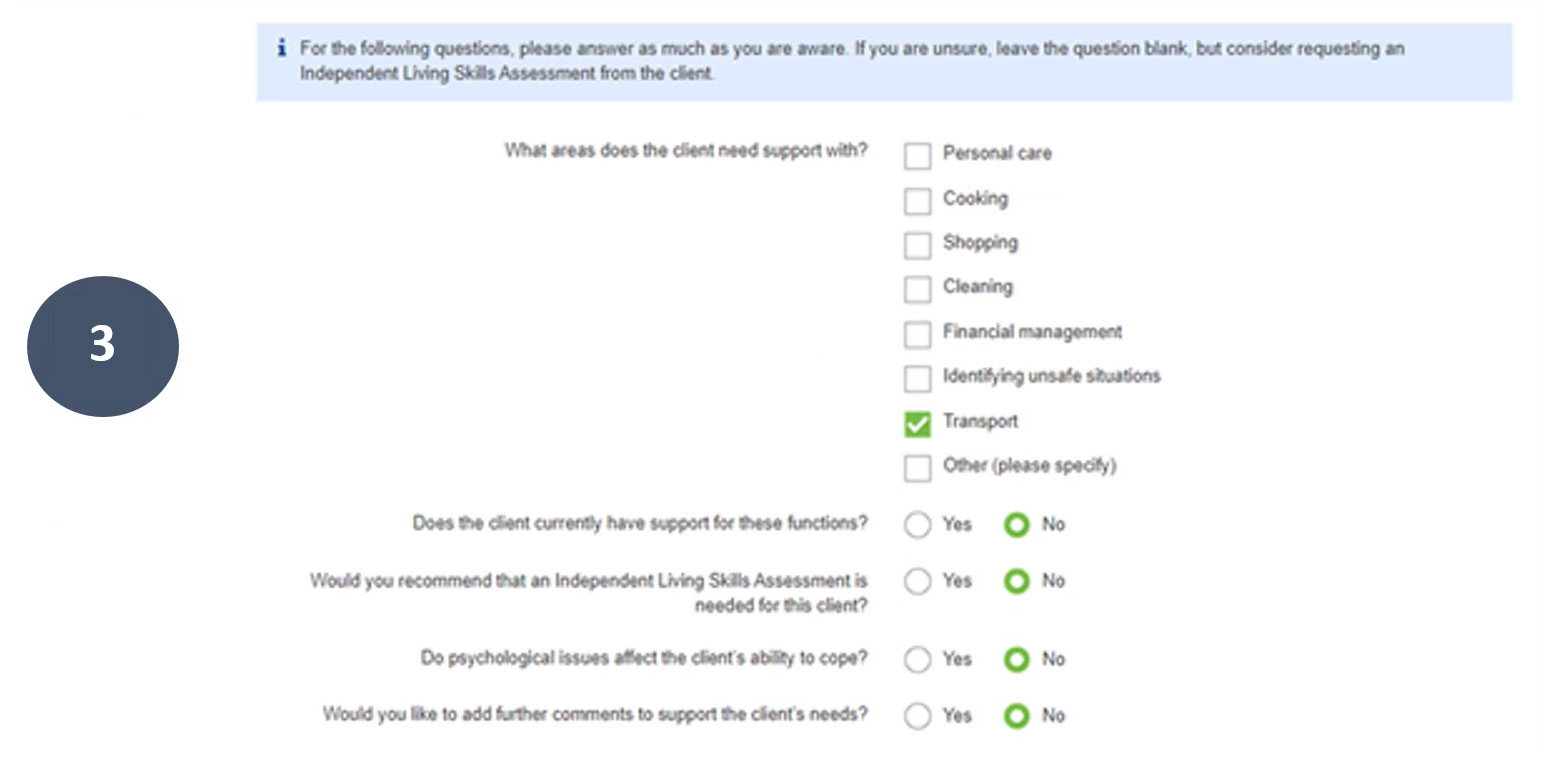
3. The online form will display the relevant questions based on your answers you have selected for client.
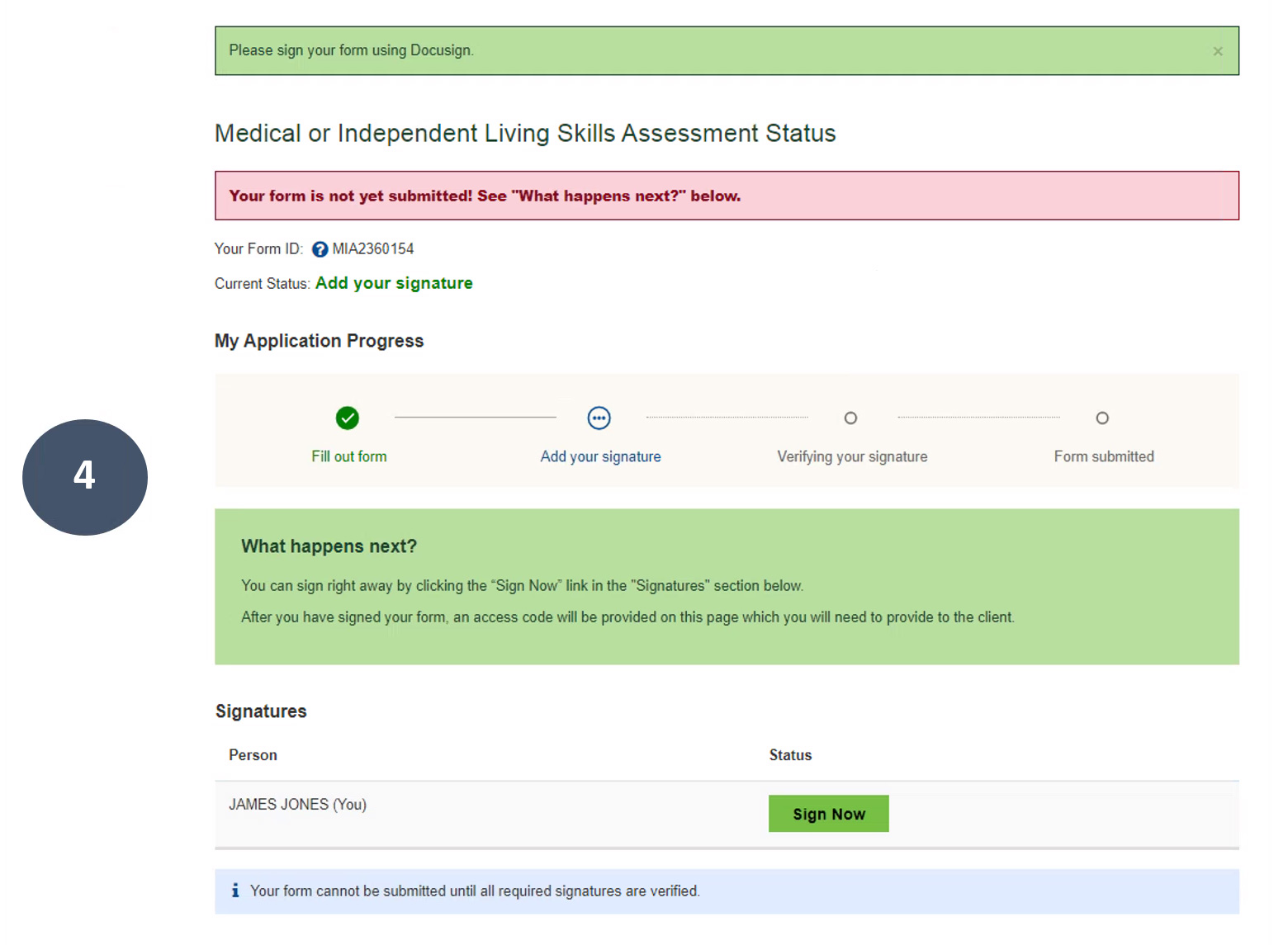
4. The status page shows the progress of the Medical Assessment online form you have completed for your client. You will now be asked to sign electronically. Click on the Sign Now for a new page to open outside of the form.
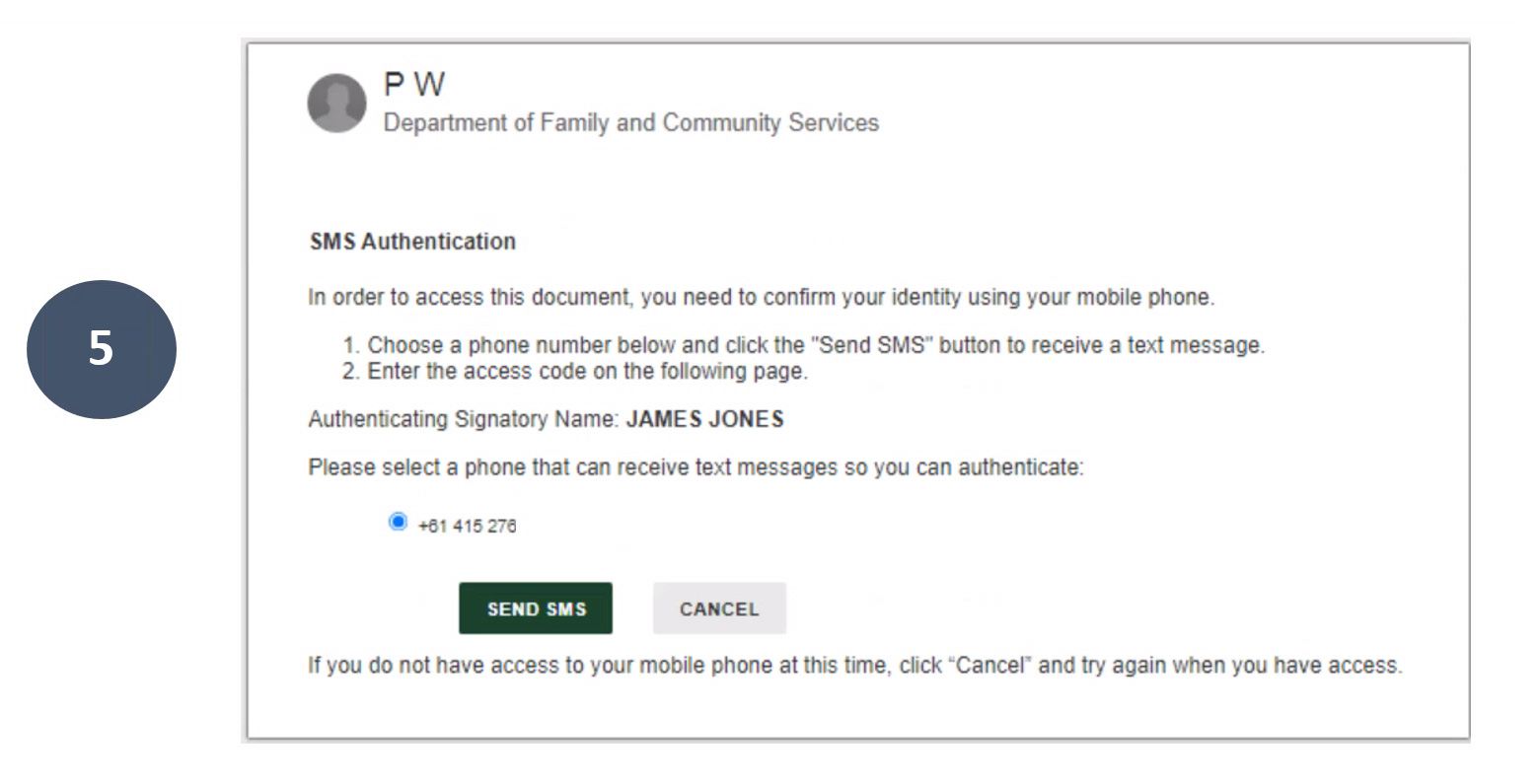
5. A pop up will display populating the mobile number previously entered, Click on Send SMS for the code to be sent to verify your identity.
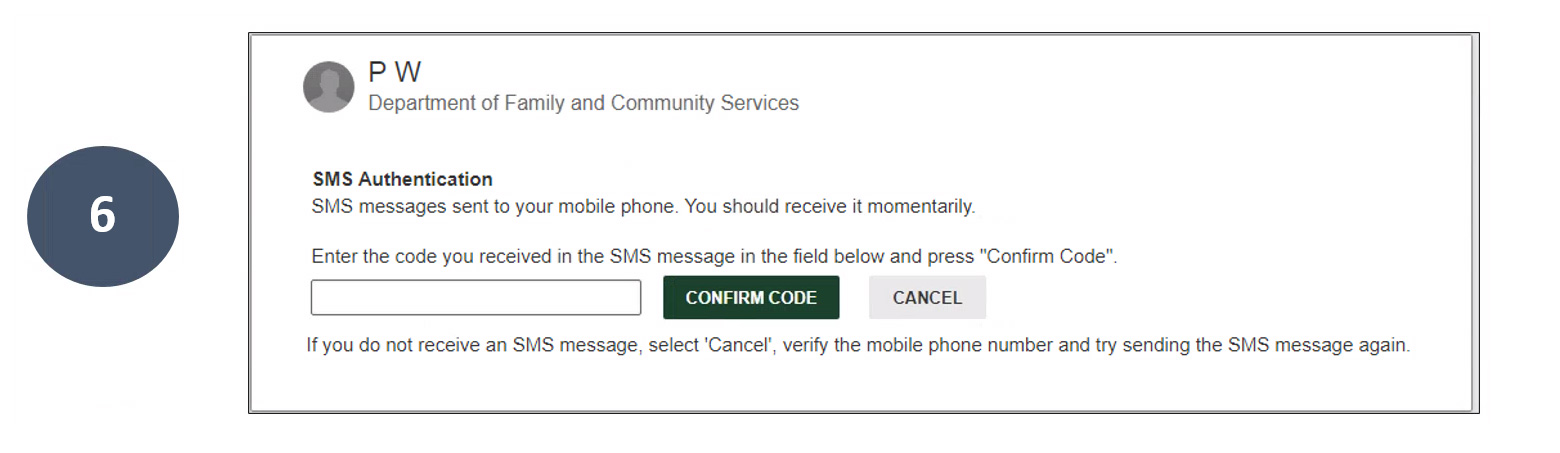
6. Enter the code you received then click Confirm Code.
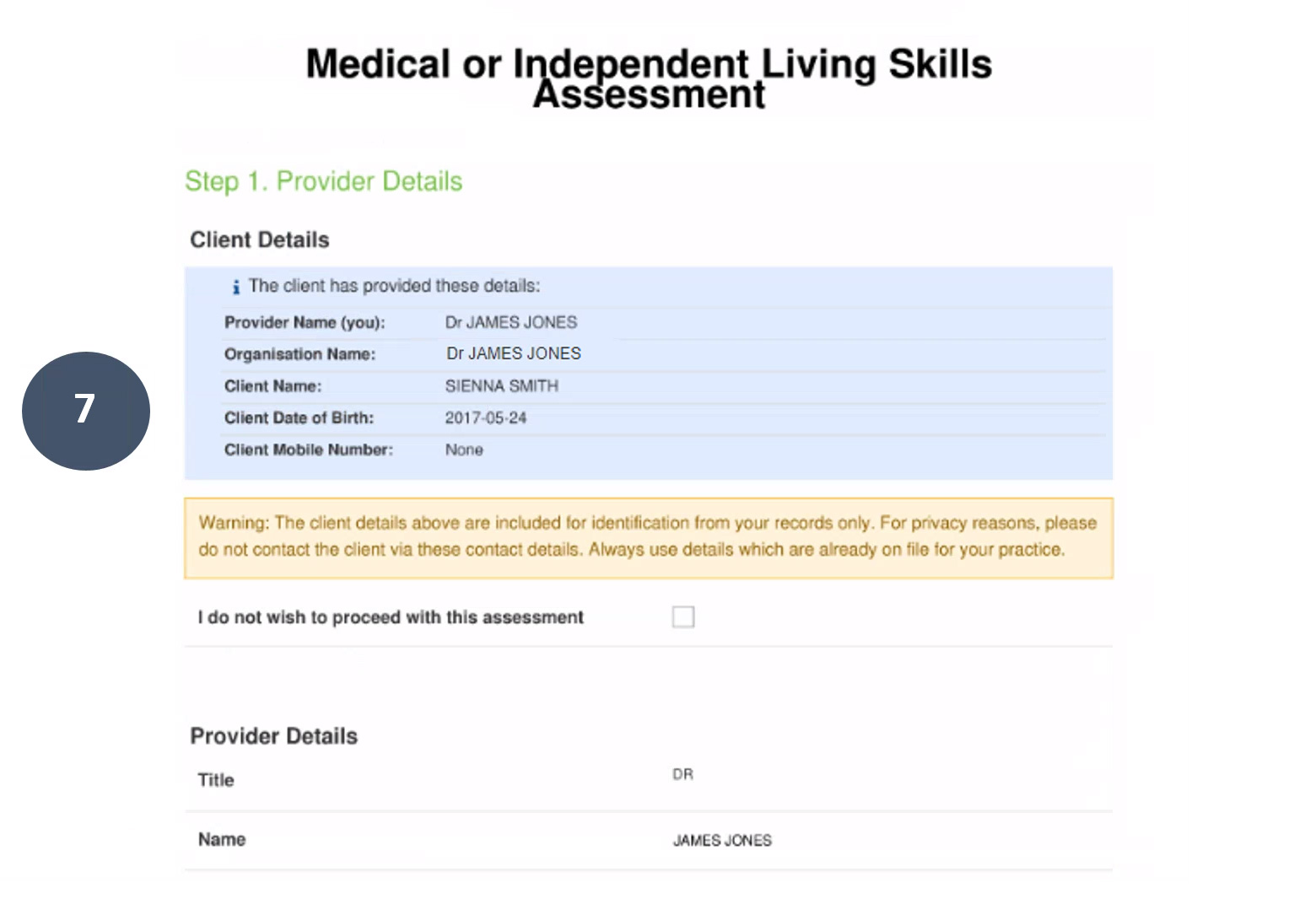
7. Once all questions have been answered, review the responses prior to signing.
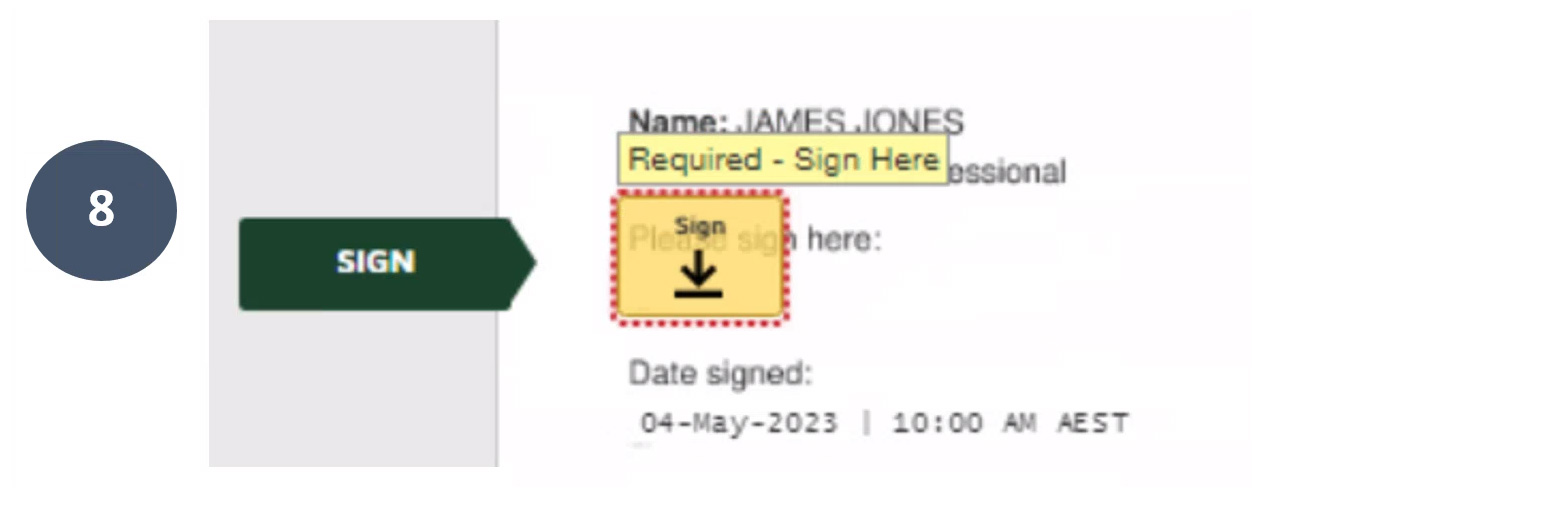
8. Click on the yellow Sign button to record your electronic signature. Note you can sign freely or by choosing a signature type.
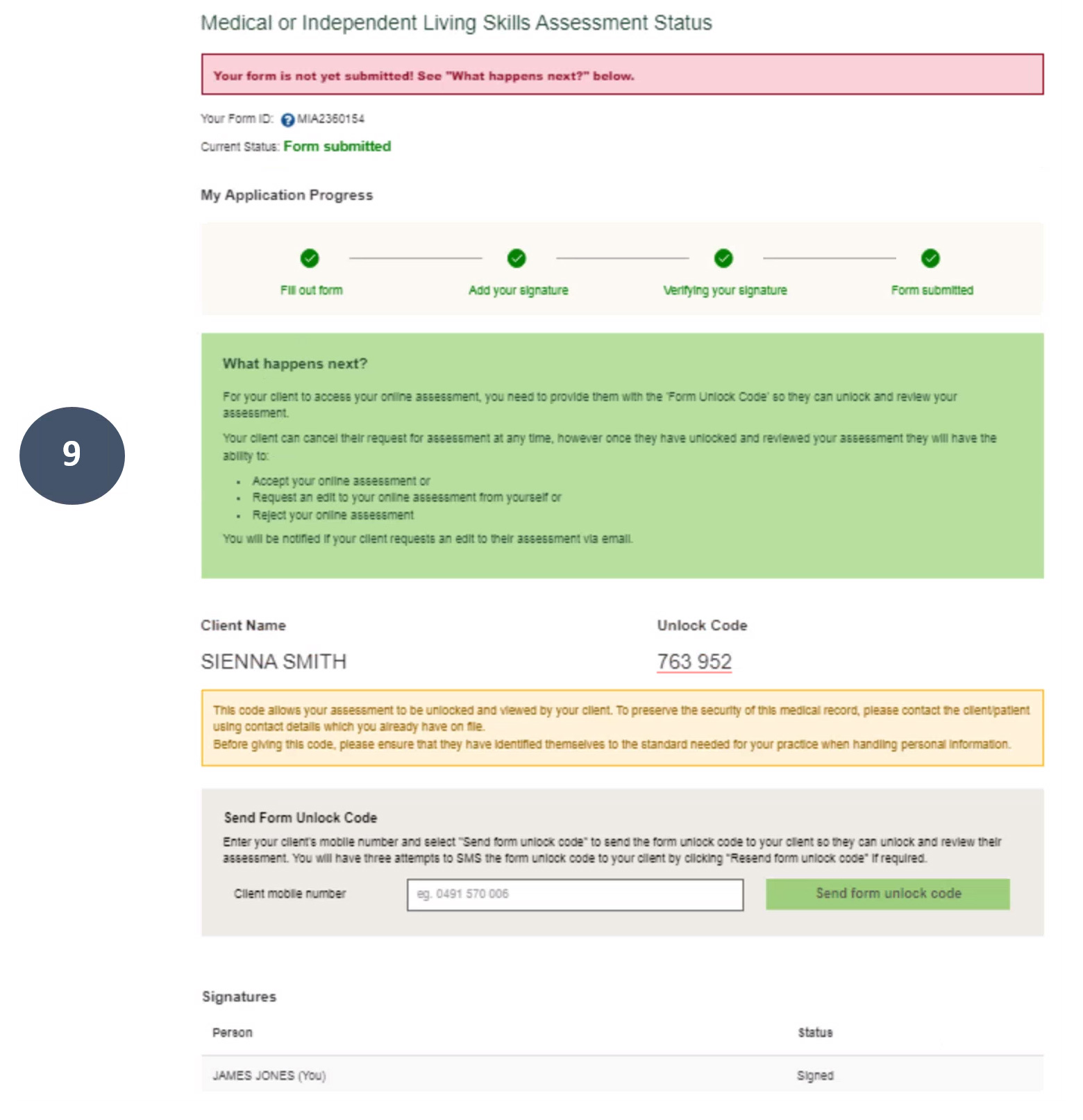
9. The status page will update the application progress to show that the signature has now been added. The form will now be sent to the client to review your responses. To do this, the client must be notified of the unlock code. An unlock code provides security for you and your client, ensuring medical details are protected.
You can send the unlock code via SMS or call the client.
Once the client reviews your responses, they have the option to accept, reject or request changes. By requesting changes, this allows you to make any adjustments to the assessment that you believe are necessary before sending it back to the client to review again. You are also able to download a copy of the form for your records.
Frequently Asked Questions
What do I need before starting my online form?
You will need an email address and mobile phone number, your Client Reference Number or Centrelink Reference Number. If you don't have any of these reference numbers please contact your client service officer.
You will also need your healthcare professional's preferred email address and contact phone number.
How does the form work?
You will need an email address to register the form, where you will answer all the questions about you and any other household members. You will then send the form to your healthcare professional by entering their email.
Your healthcare professional will complete an assessment, then have it returned to you for review. You can only review the responses using a secure unlock code. Once you have accepted the responses, you will sign the form and it will submitt to DCJ for processing.
Can I request multiple assessments from different healthcare professionals?
You can request assessments for up to four healthcare professionals per person.
Can I include requests for other household members?
You can add household members to your form and review their assessments providing you are the parent or legal guardian.
If you have adult household members, requiring an assessment they will need to complete their online medical assessment independently.
Am I able to review my completed assessments before submitting my form?
Once your healthcare professional completes the assessment you will receive an email with a link to access your form and review the assessment.
Your healthcare professional will provide you with a unique form unlock code to access the assessment by using the SMS function or calling your direct. You will have the options to accept, request changes, reject or cancel.
How do I request changes after reviewing my assessment?
You can contact your healthcare professional if you don’t agree with or wish to request changes to the assessment.
If you would like your healthcare professional to make changes then you can select the ”Request Changes” button in the assessment review box and specify the changes you would like your healthcare professional to make. This will send an email to your healthcare professional with your notes for editing.
If you still don't agree after discussions you can select the "Reject" button which will cancel the assessment on your application.
What do I do if I haven't received my form unlock code or I have lost or forgotten it?
If your assessment has the status: "Waiting for your review" and you have yet to receive a form unlock code, contact your healthcare professional directly requesting it. Your healthcare professional may communicate your form unlock code by either calling you or sending you an SMS.
If you have lost or forgotten your form unlock code, you will need to contact your healthcare professional to request this code again.
Is my form information secure?
Information completed in your online form can only be accessed through authentication by yourself via the link in your email account. Once your healthcare professional has completed the assessment they will communicate a unique form unlock code by SMS or calling you direct to allow you to access and review the assessment.
How long do I have to complete the form?
Once you start the form, you can save and revisit via the link in your email for 30 days before it will expire. However, once you reach the "Manage Assessments" status page and have sent the requests to your healthcare professional you will have a total of 30 days before the form expires.
You can contact your healthcare professional to confirm they have received the online assessment and advise them of the expiry date. This time is to allow completion by the healthcare professionals and for you to review and request changes if required.
Reminder notifications are sent to assist you via your preferred contact method of SMS or email. If your form has expired, you will need to start a new form.
How do I sign my form?
You will need to click on the "Sign Now" button in the "Signatures" section. From there, a new screen will launch which will allow you to review and sign the form once you have successfully entered the verification code sent by SMS. There are simple instructions that will guide you through the process.
Do I get a copy of my form?
You will have the option to download a copy of your form. A link of the submitted form will also be sent to the email address that you provide.
What do I do if I've forgotten my form ID?
You will need to go to the confirmation email you received when you first registered for the form. Click on the link in your email then click on 'Forgot Form ID' located on the sign in page and follow the instructions to retrieve the Form ID.
What do I do if I've forgotten my the password?
You will need to go to the confirmation email you received when you first registered for the form. Click on the link in your email then just click on 'Reset my password' located on the sign in page and follow the instructions to reset your password.