Medical Assessment
Help with the online Medical Assessment form
Status page
On this page you will find more information about the progress of your Medical Assessment form. The status page will appear once you have completed your form and sent requests for assessments to the healthcare professionals and to any additional adults.
Once you have actioned all your assessments, you will then need to electronically sign your form and submit to DCJ Housing for processing.

1. To view the status page, log in using your form ID and password, then click Sign in.
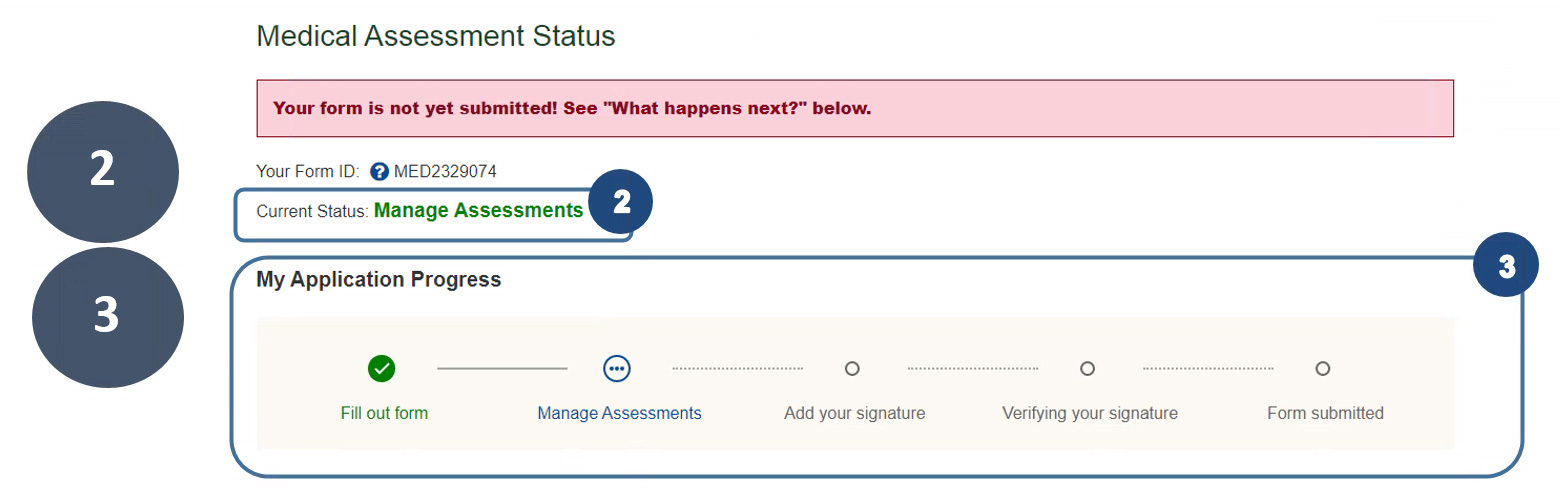
2. Your current status will indicate Manage Assessments. This means the form is with you or the healthcare professional to review.
3. My Application Progress will show the stages of your form up until submission.
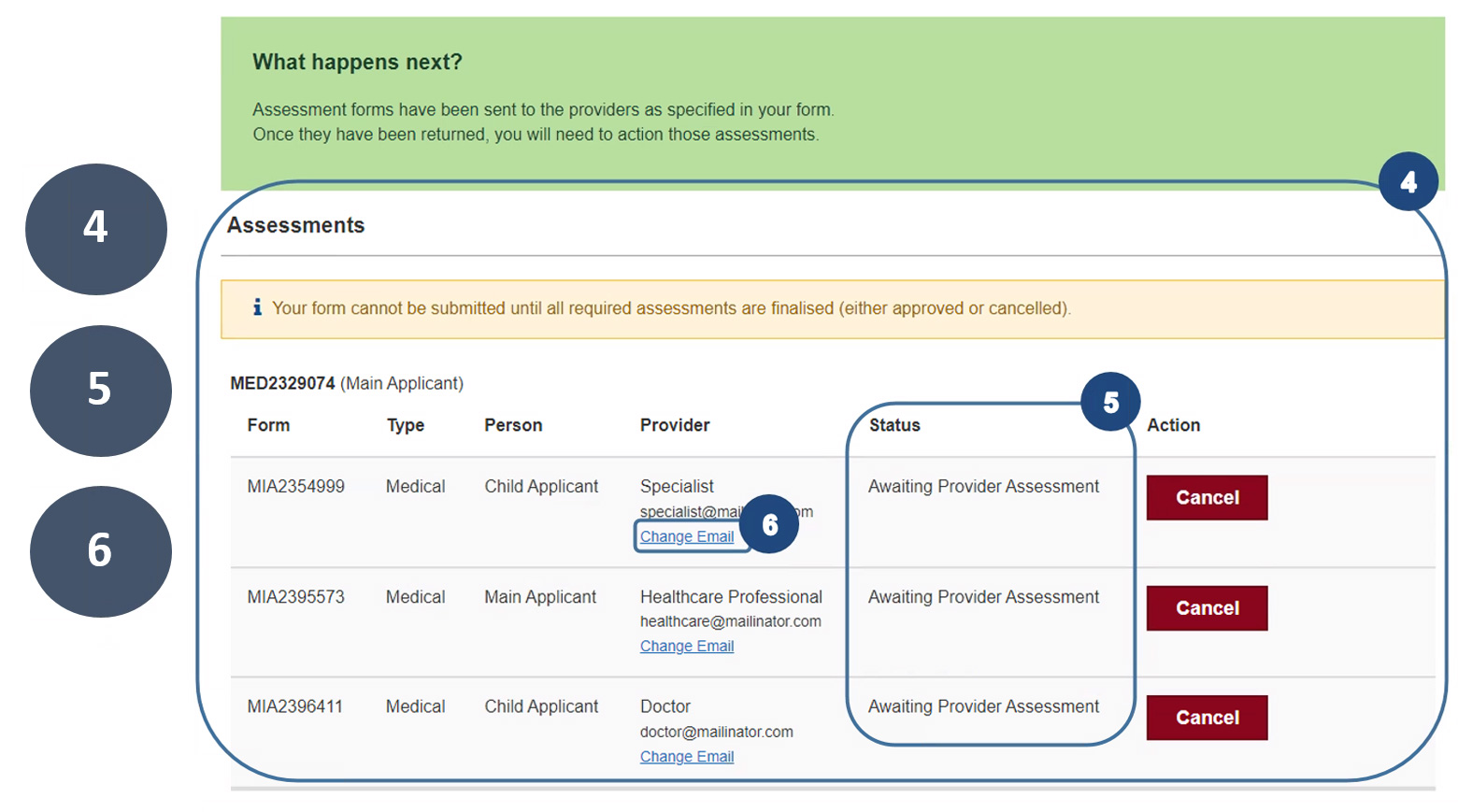
4. Assessments section displays Medical Assessment requests for the main applicant, their children and other household members that they have legal guardianship of. Additional adult household members included on your form will action their assessments independently from the link that is sent to them in an email. Their assessment will not show on your status page.
5. The Status column will inform you of the progress of your assessments. You will be notified by your preferred method of contact (email or SMS) when the healthcare professional has actioned your assessment.
6. Change email allows you to change the provider’s email if it has been entered incorrectly or your healthcare professional requests to have this changed.

7. When the assessments have been completed by the healthcare professional, you will receive a notification to review the responses, with the status changing to Waiting for your review. A form unlock code will then be sent to you to unlock the form and review the responses.

8. Once the code has been entered and responses have been reviewed, you will have three options in how to choose to action your form.
Click Accept if you want to include the healthcare professional/support provider’s responses to your form.
Click Request Changes if you want your healthcare professional/support provider to make changes. An email will be sent directly to the healthcare professional/ with your notes for changes.
Click Reject if you do not accept the healthcare professional/ responses. Selecting this option will change the status to Cancelled and your healthcare professional will be notified.
Note: Once an assessment is cancelled it cannot be amended nor can you add another assessment request.
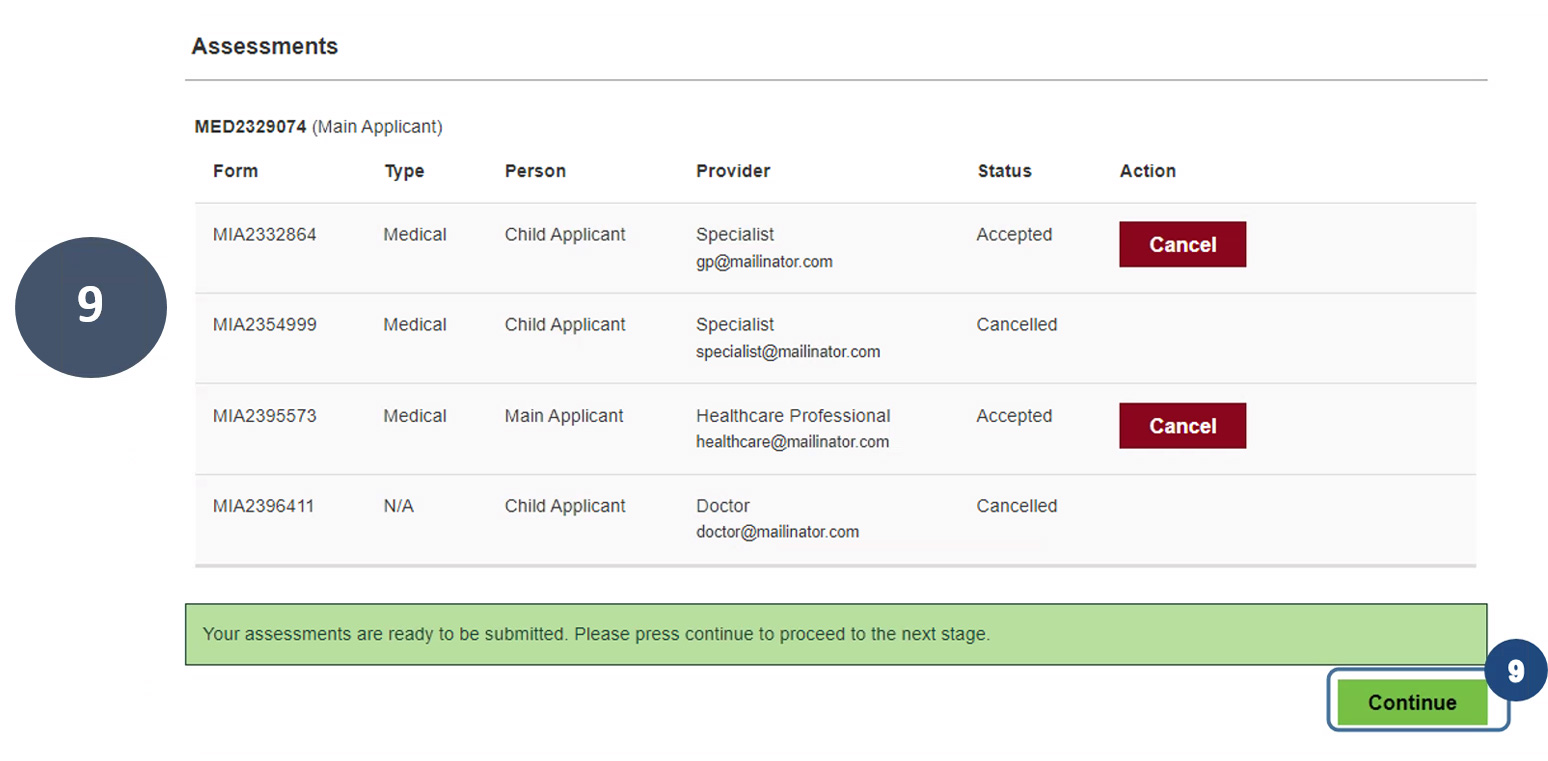
9. Once all assessments have been actioned, click Continue to progress to the next stage of your form.
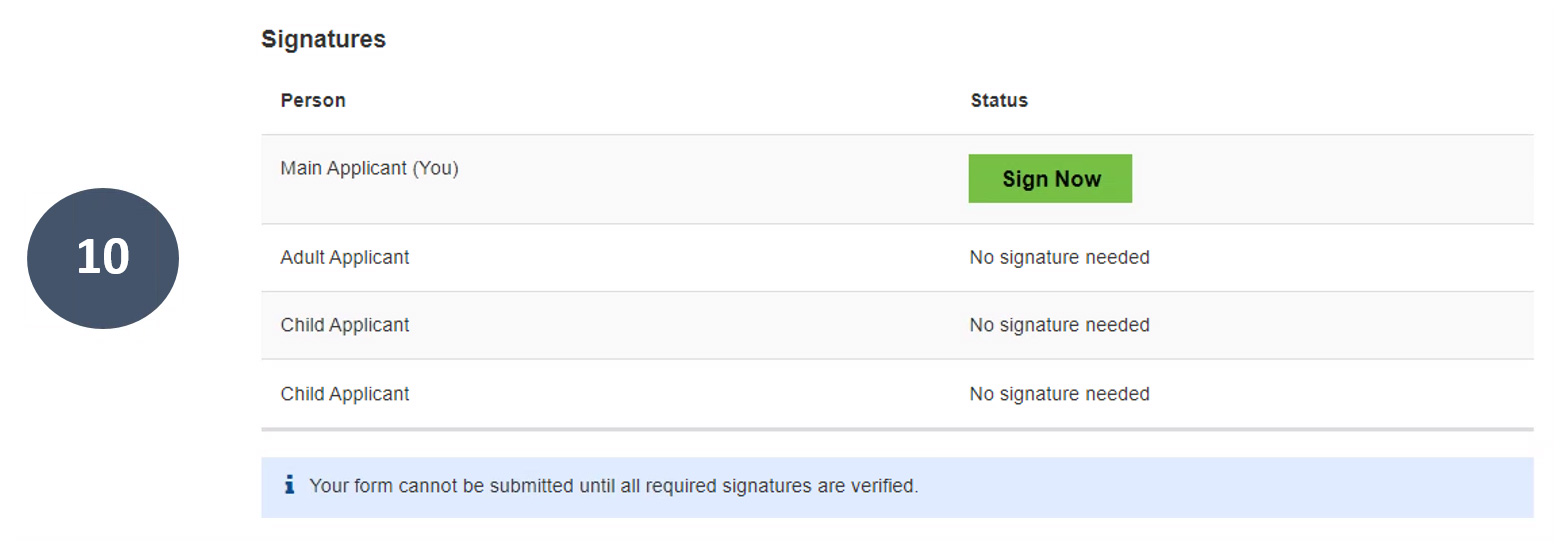
10. To add your signature, click on Sign Now. Follow the prompts via SMS to view and digitally sign your form.
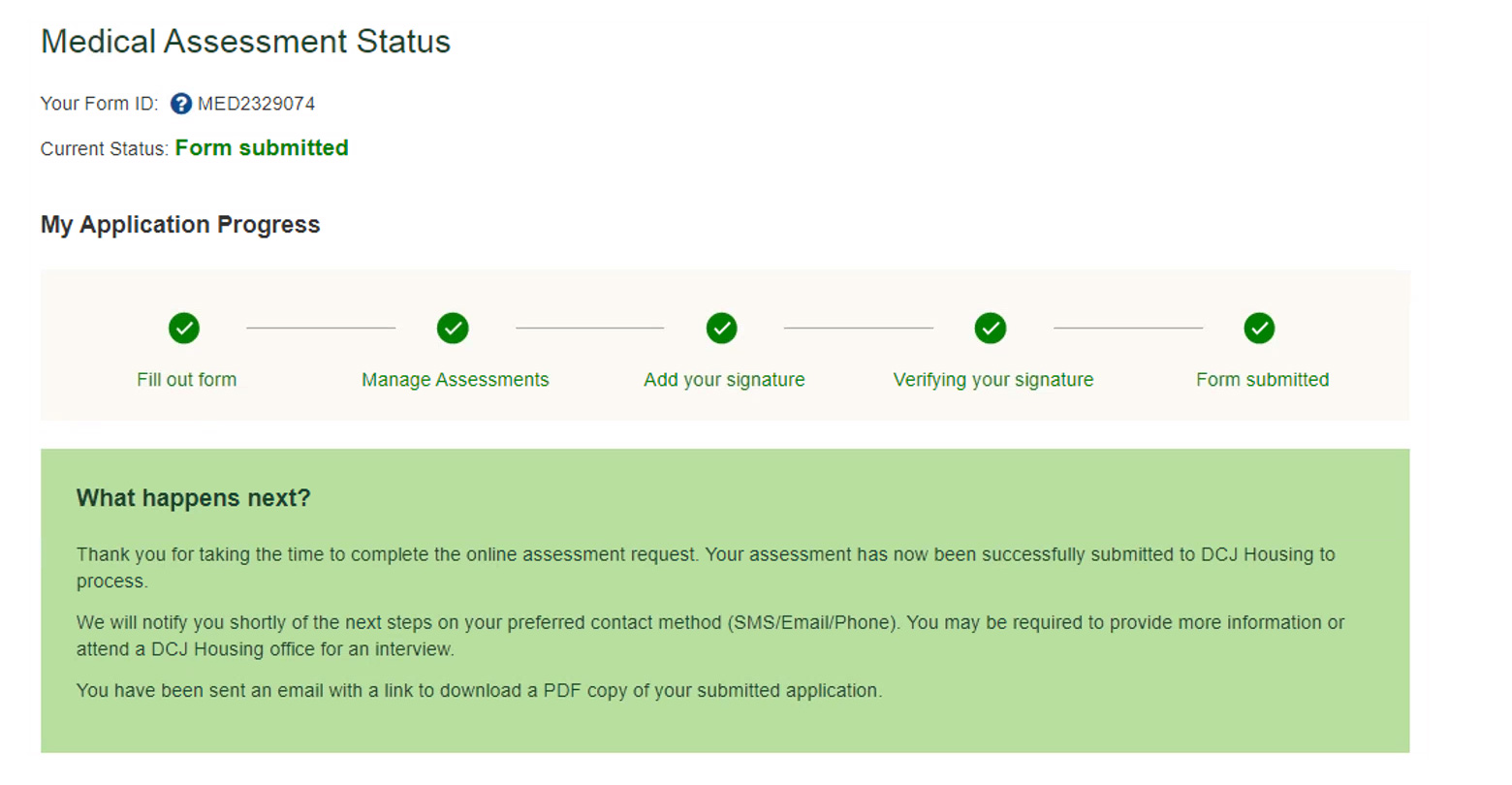
11. Once you have signed, the status will show the form has been successfully submitted to Housing for processing. You will receive an email stating your form has been submitted with a link to the copy of your completed form.