Medical Assessment
Help with the online Medical Assessment form
Healthcare professionals
On this page you will find information about how you as a healthcare professional can complete a Medical Assessment online form for your client.
When the client starts the form and provides your email and contact number, you will then receive the form via email. The email will contain a secure link to start the assessment.
Once you have completed the assessment, you will be required to sign electronically. The signing process will require you to provide a mobile number for verification. This is not shown to the client and is only used for the purpose of signing the form.
Watch the healthcare professional video here.
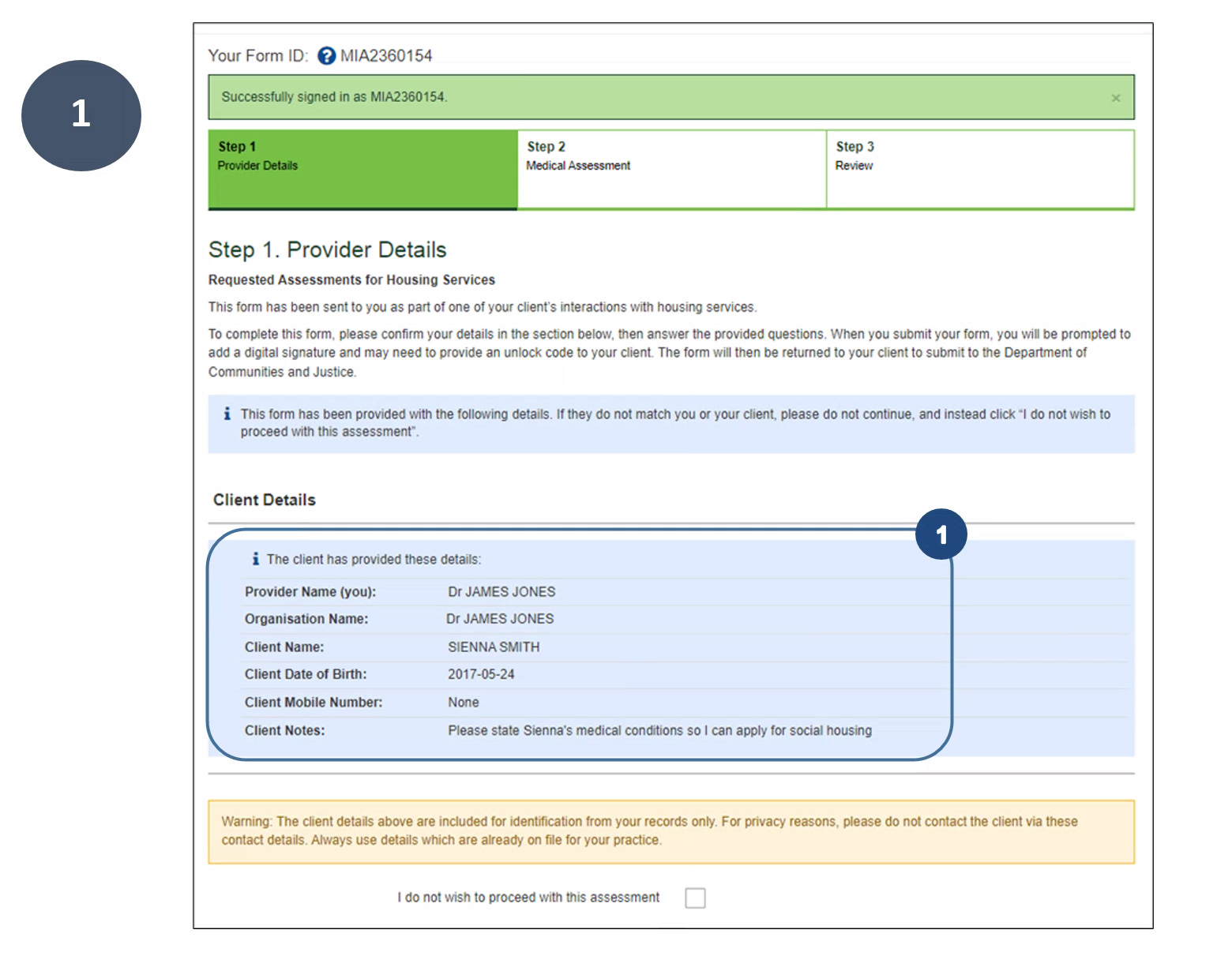
1. Review the details your client has provided about you. For security purposes, you should review these details again your own records to ensure it is from your client.
Note, should you wish not to continue with the assessment, tick above and hit continue at the bottom of the page and the form will close permanently.

2. You will have the option to add an Independent Living Skills Assessment form to complete. This form is used to provide information about the client’s ability to live independently without support or to identify what support need to be in place.
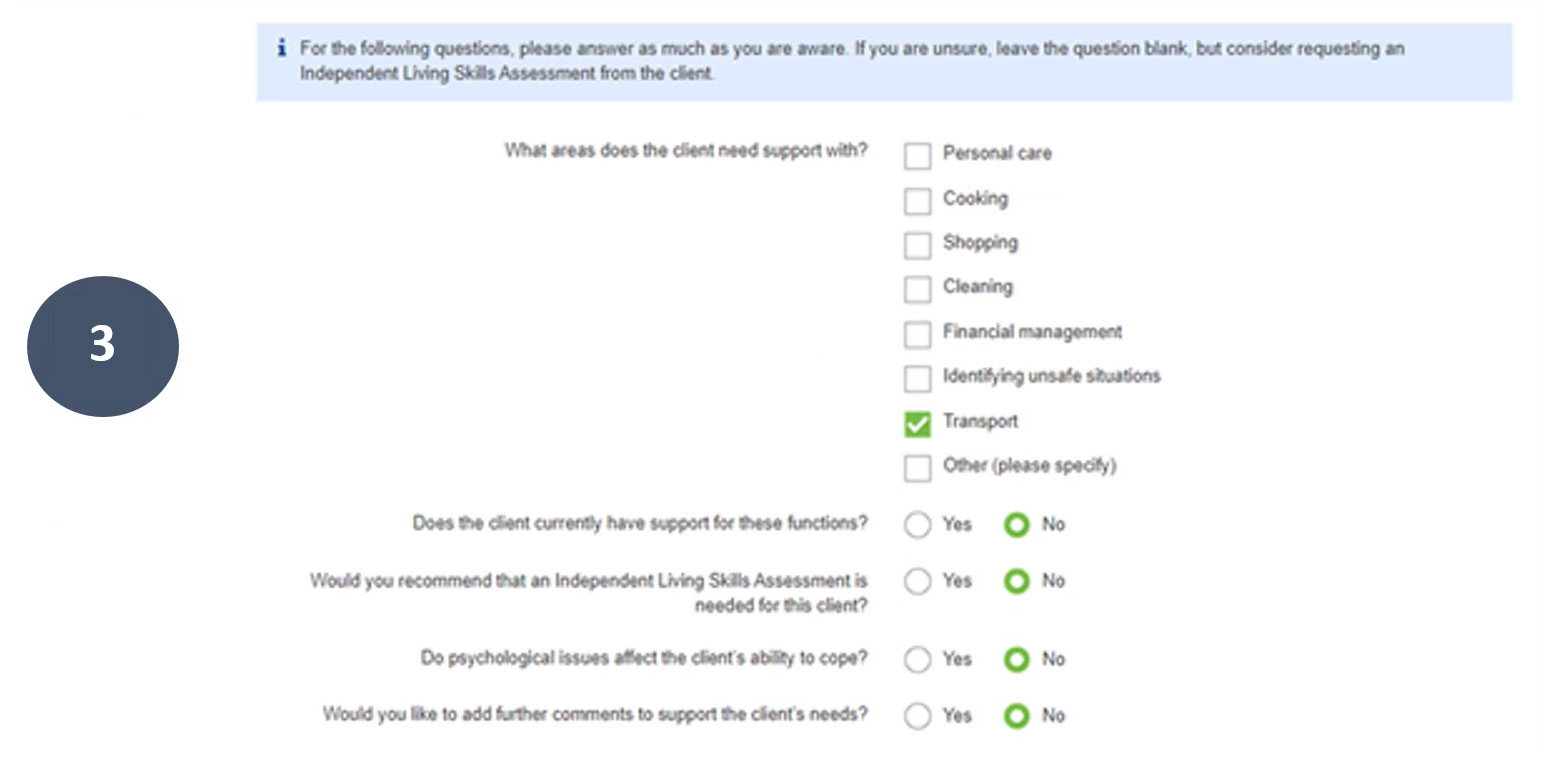
3. The online form will display the relevant questions based on your answers you have selected for client.
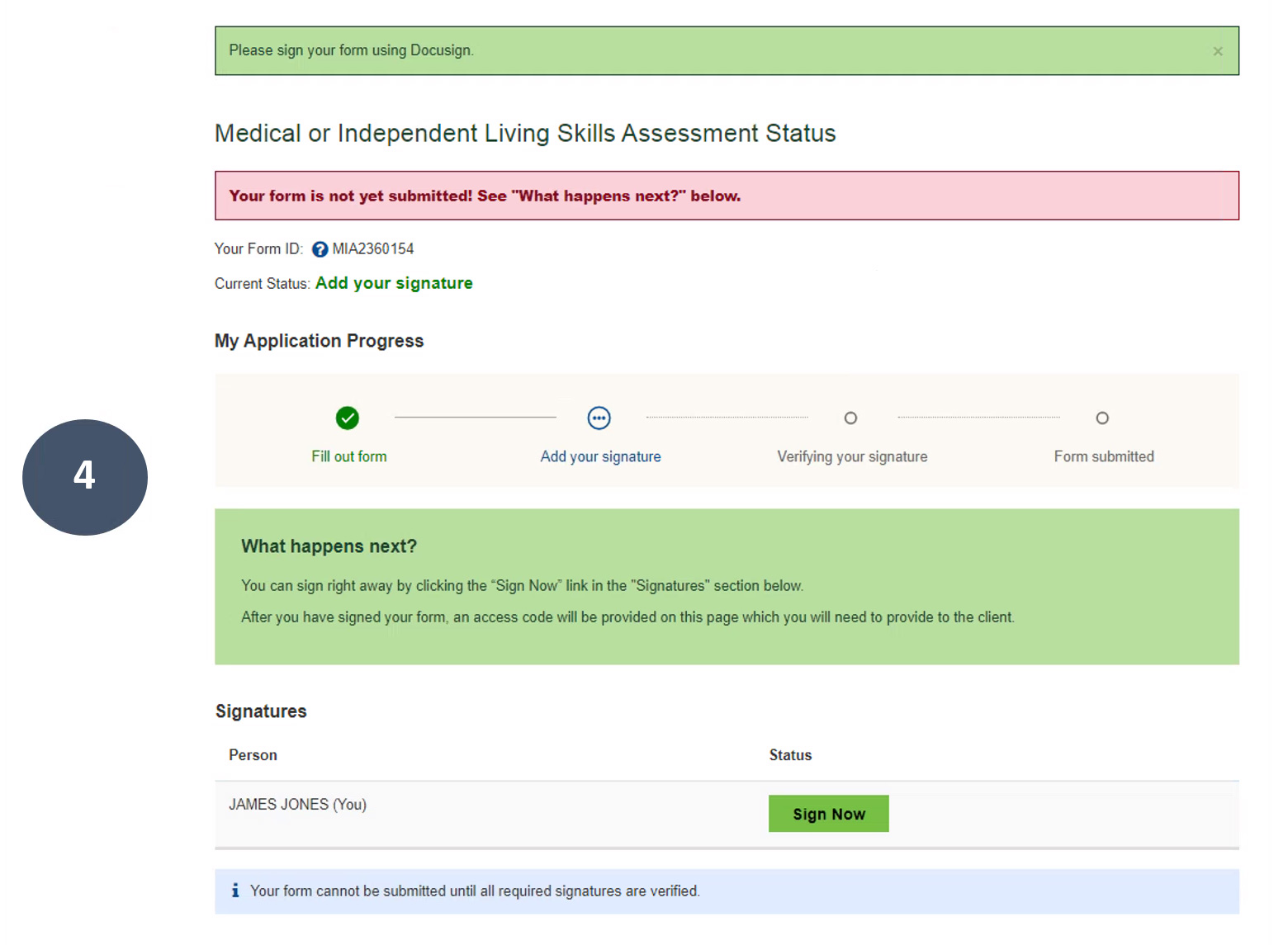
4. The status page shows the progress of the Medical Assessment online form you have completed for your client. You will now be asked to sign electronically. Click on the Sign Now for a new page to open outside of the form.
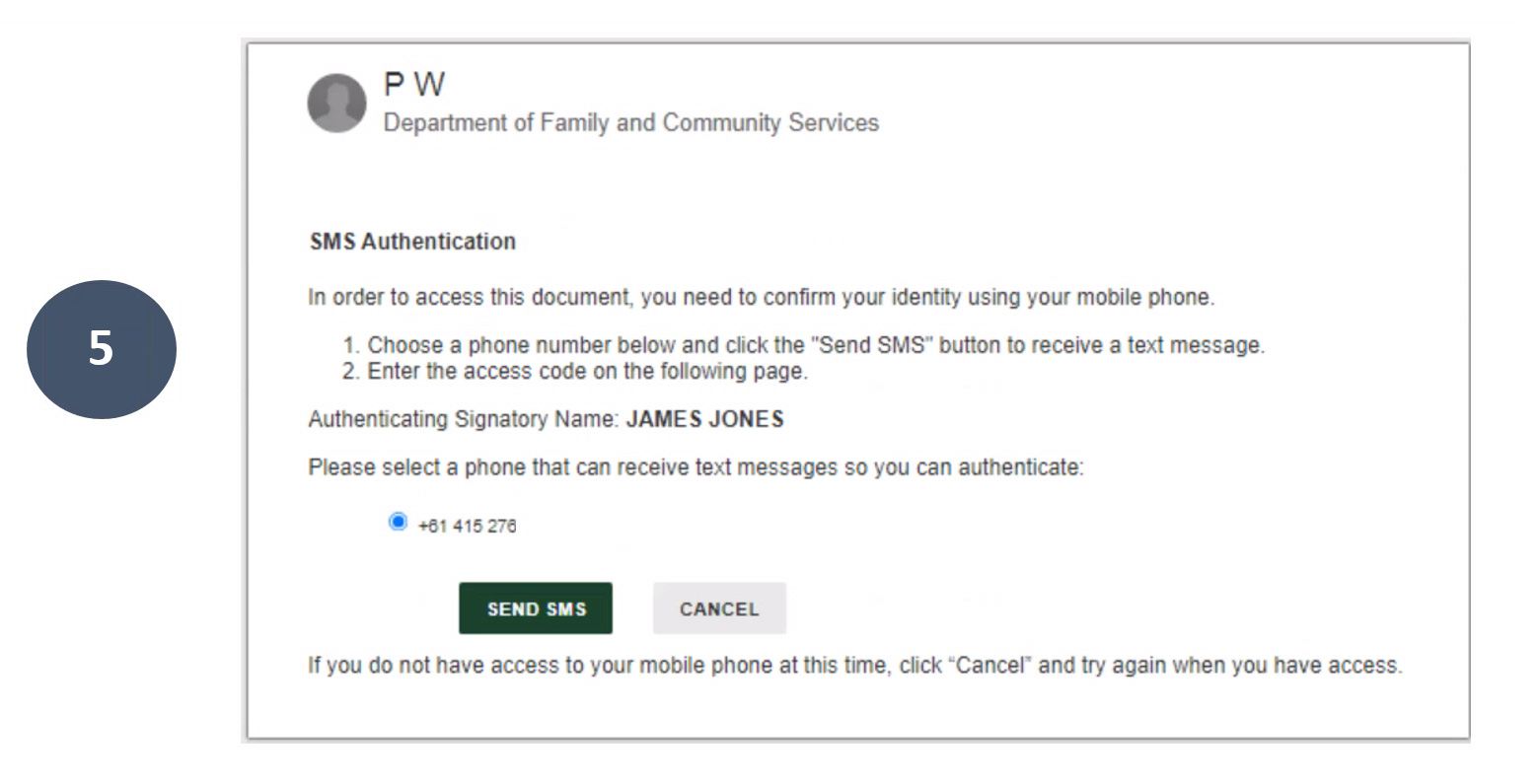
5. A pop up will display populating the mobile number previously entered, Click on Send SMS for the code to be sent to verify your identity.
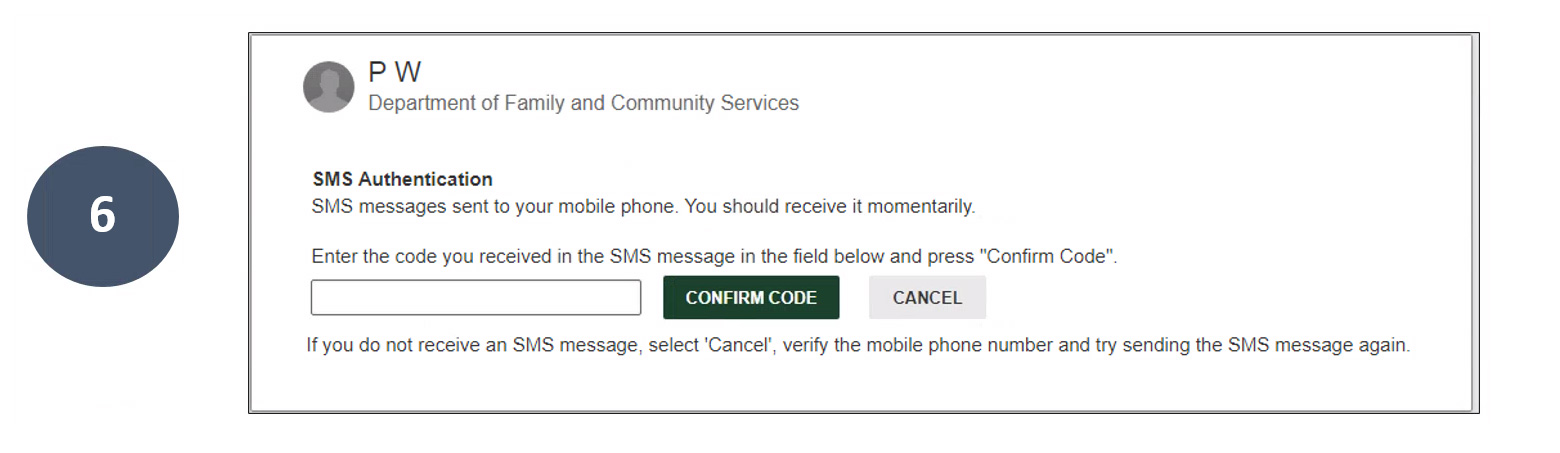
6. Enter the code you received then click Confirm Code.
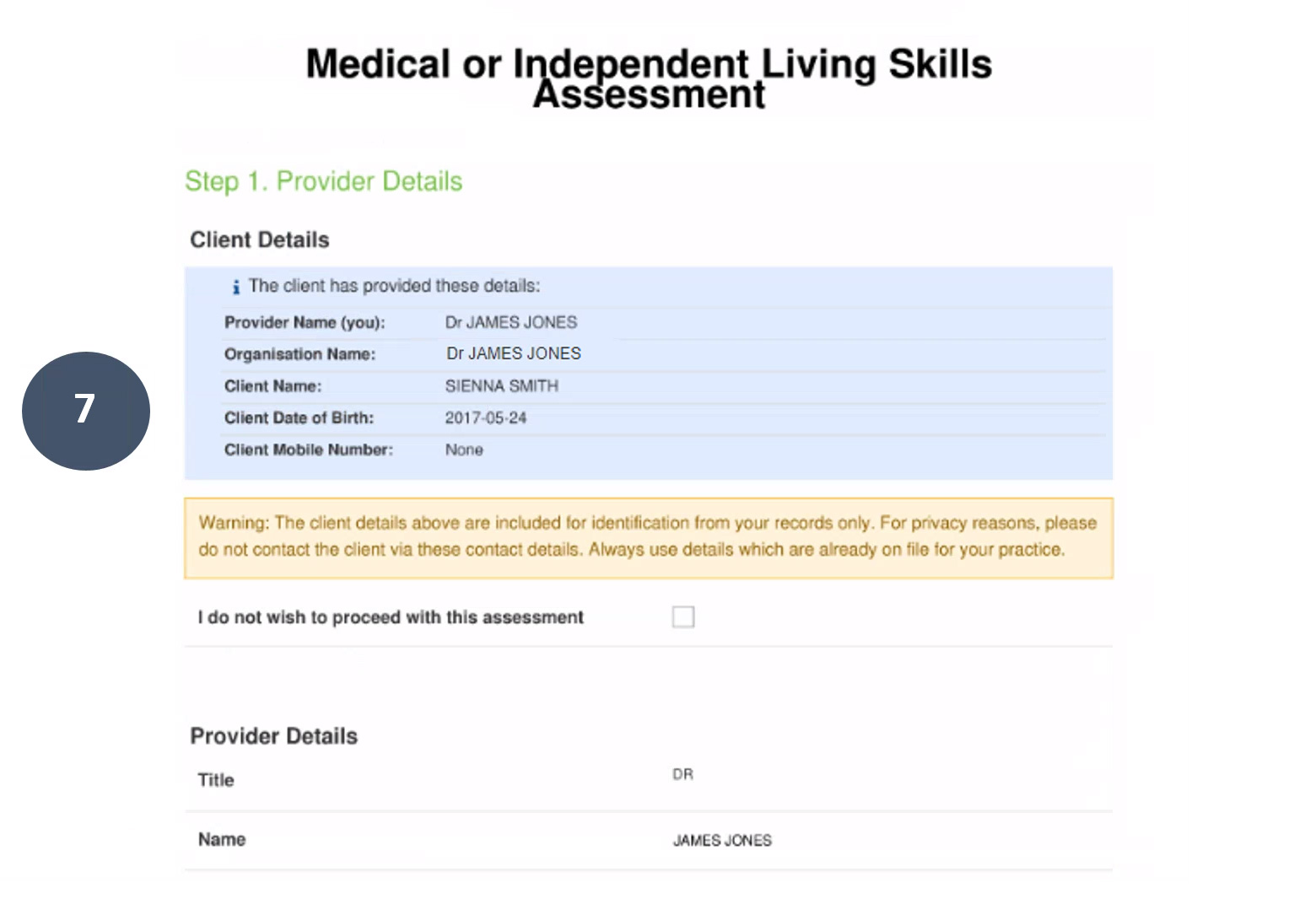
7. Once all questions have been answered, review the responses prior to signing.
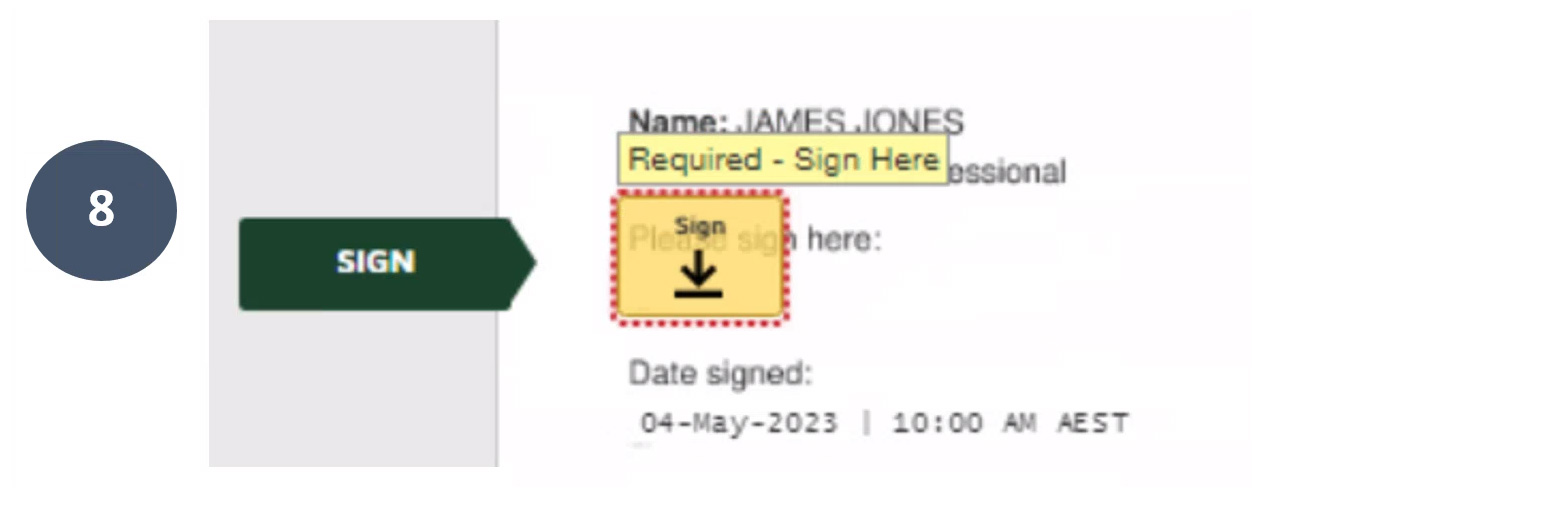
8. Click on the yellow Sign button to record your electronic signature. Note you can sign freely or by choosing a signature type.
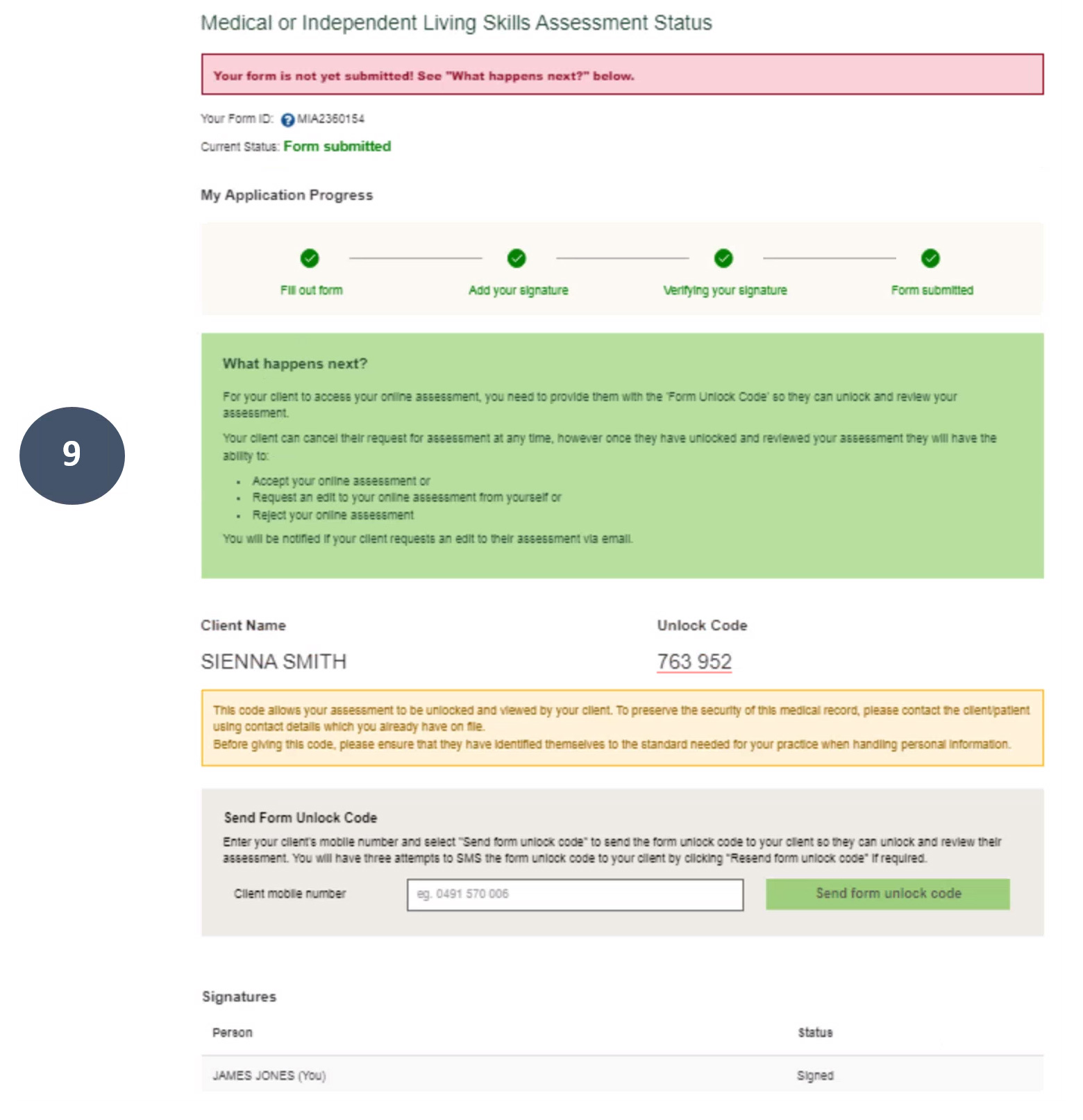
9. The status page will update the application progress to show that the signature has now been added. The form will now be sent to the client to review your responses. To do this, the client must be notified of the unlock code. An unlock code provides security for you and your client, ensuring medical details are protected.
You can send the unlock code via SMS or call the client.
Once the client reviews your responses, they have the option to accept, reject or request changes. By requesting changes, this allows you to make any adjustments to the assessment that you believe are necessary before sending it back to the client to review again. You are also able to download a copy of the form for your records.