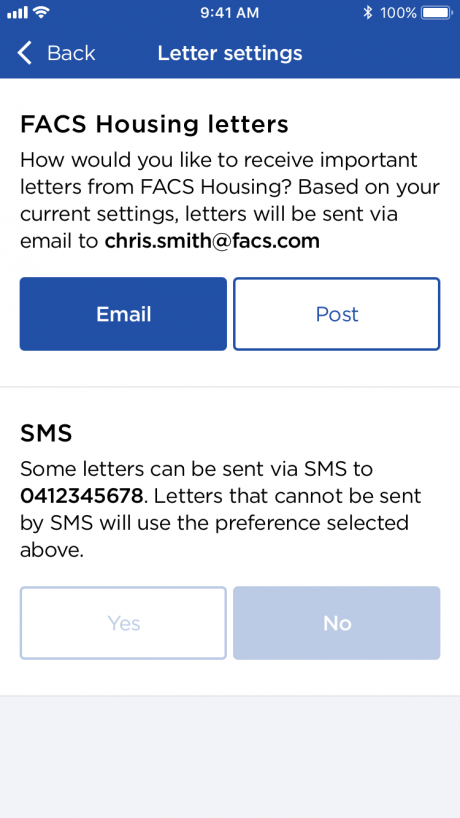Overview of MyHousing app
This guide will provide an overview of the key features of the MyHousing app.
Once the app has been downloaded, this page appears and provides public access to:
Link2Home, AskIzzy, Housing Assistance online form, eRepair and ePay
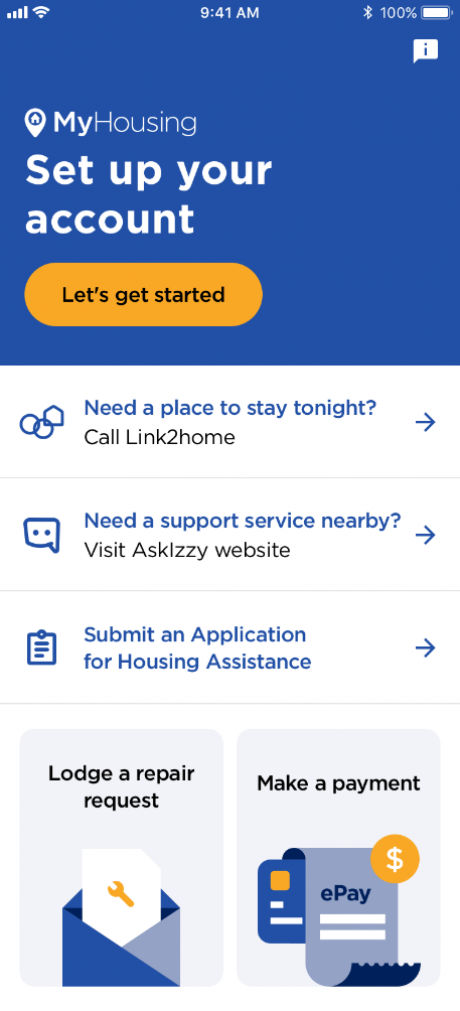
Accounts & payments allows you to view account information. Tap to take a closer look.
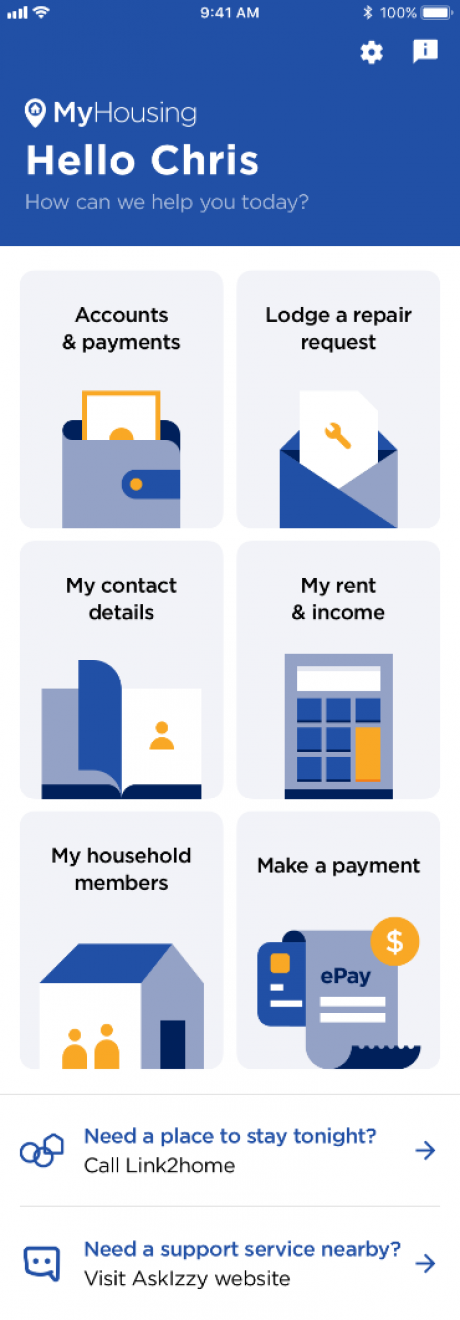
Depending on your circumstances, you will only see accounts relating to you
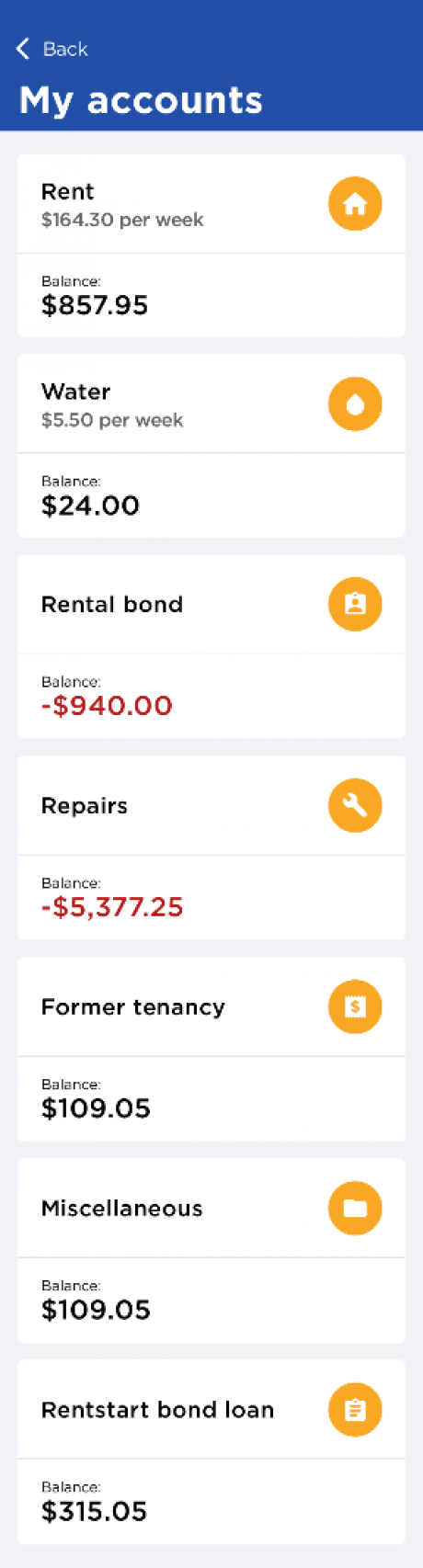
Once you have tapped on the account, you can view transactions or make a payment.
Let’s look at how to make a payment.
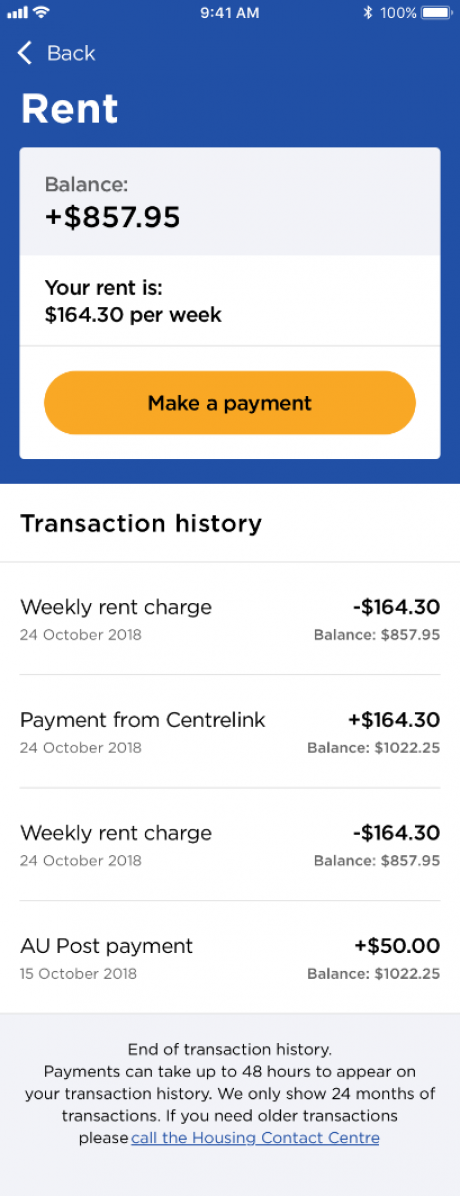
If you have logged into the MyHousing app, your PRN will automatically appear.
Enter an amount into the nominated account, then tap Next. Note: You can enter an amount to one or more accounts.
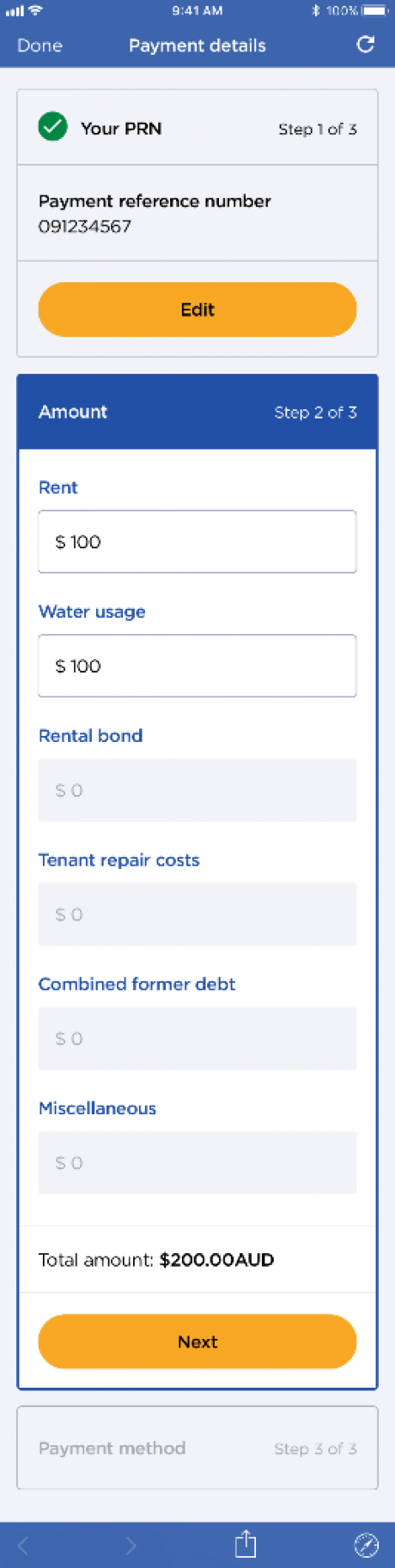
Select your payment method type, Credit card or Direct debit.
Let’s make a payment with a Credit card.
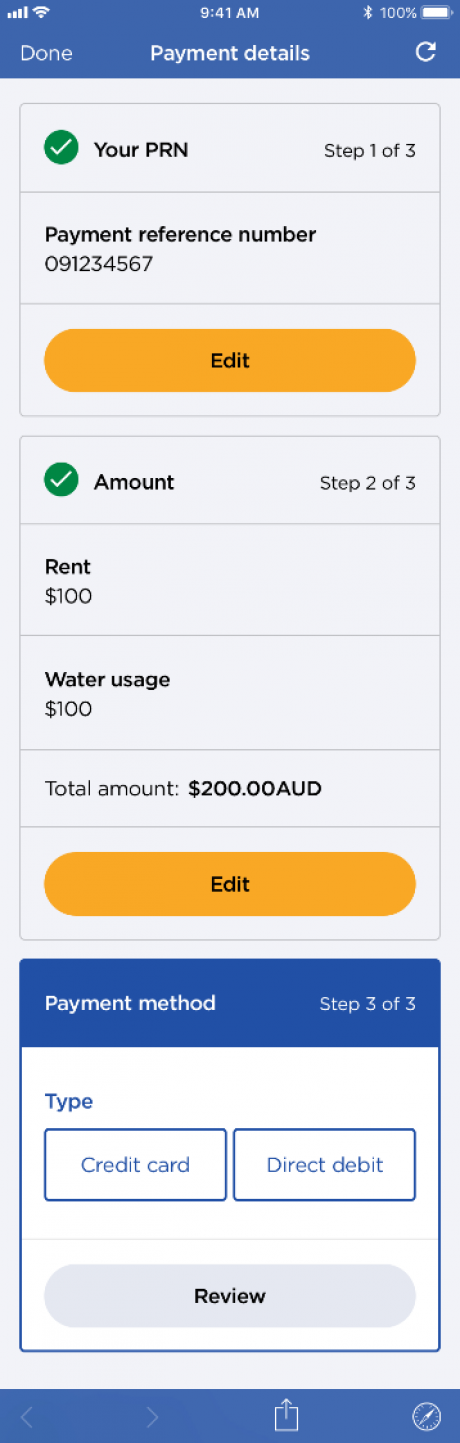
Once selected, enter details in the required fields
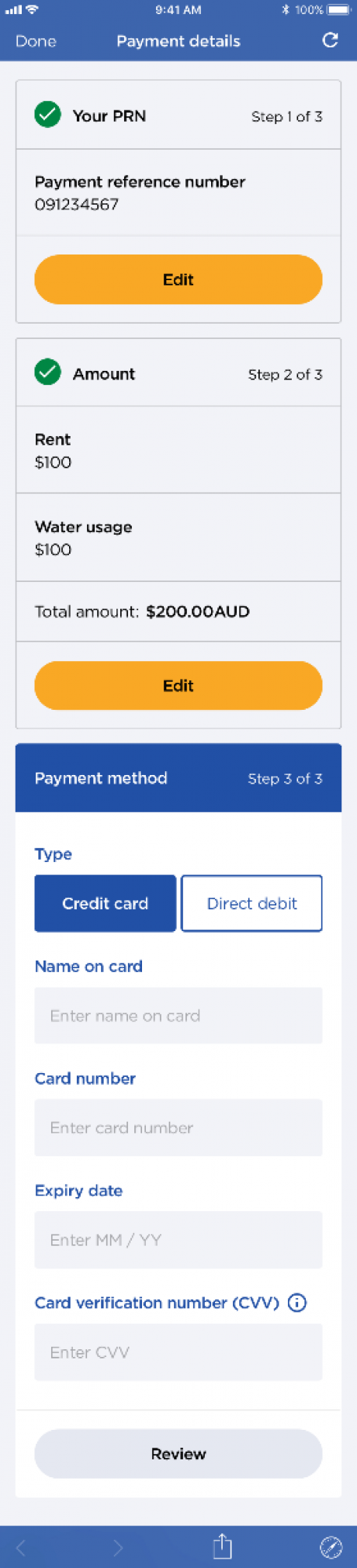
Tap Review to check details you’ve entered are correct
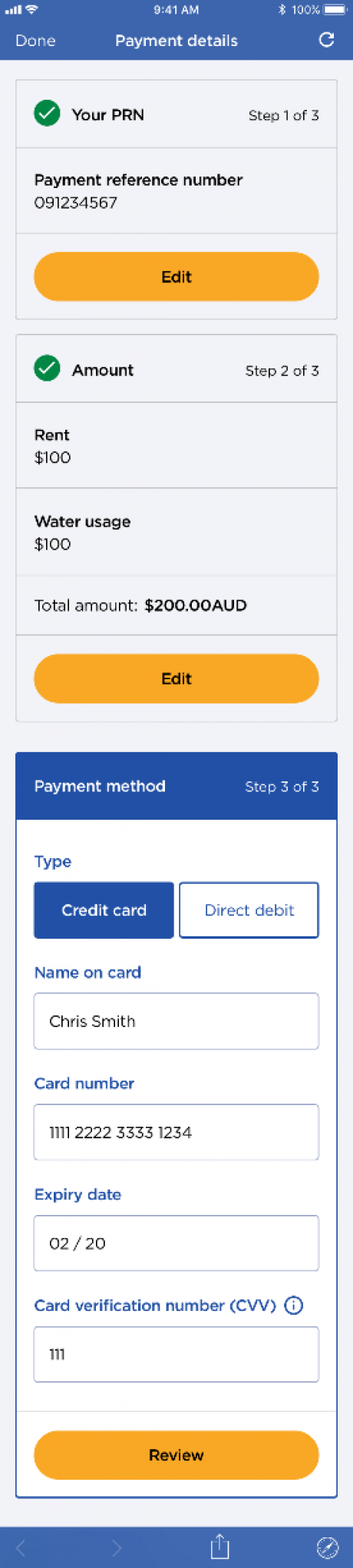
If all details are correct, tap Pay
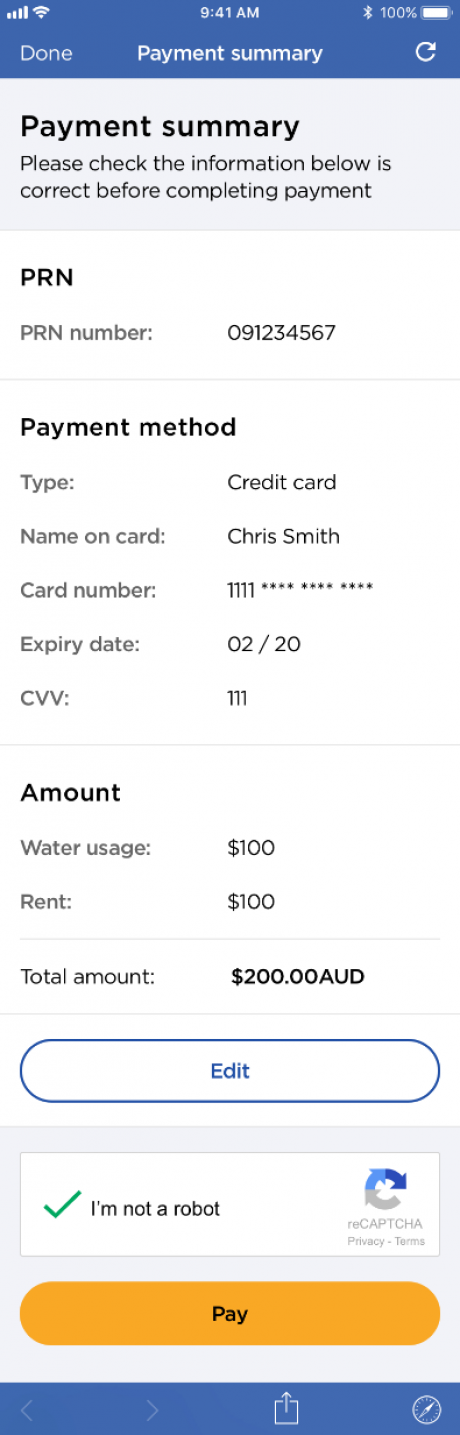
Once payment is processed, your receipt will generate. A copy is also available as a PDF.
Simply tap Open as a PDF to view.
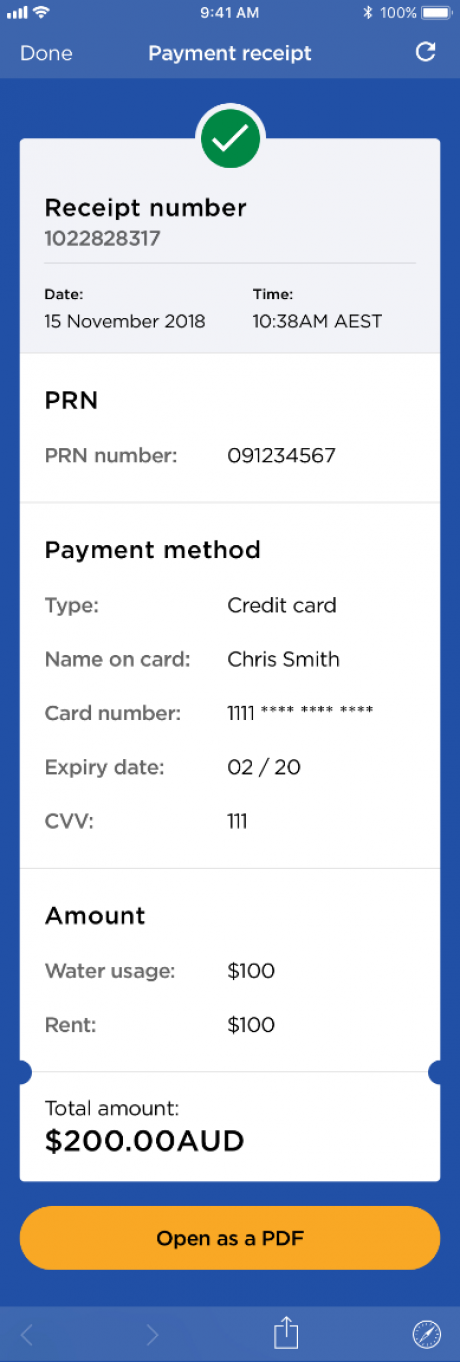
The Lodge a repair request allows you to choose non-urgent or urgent maintenance for your property
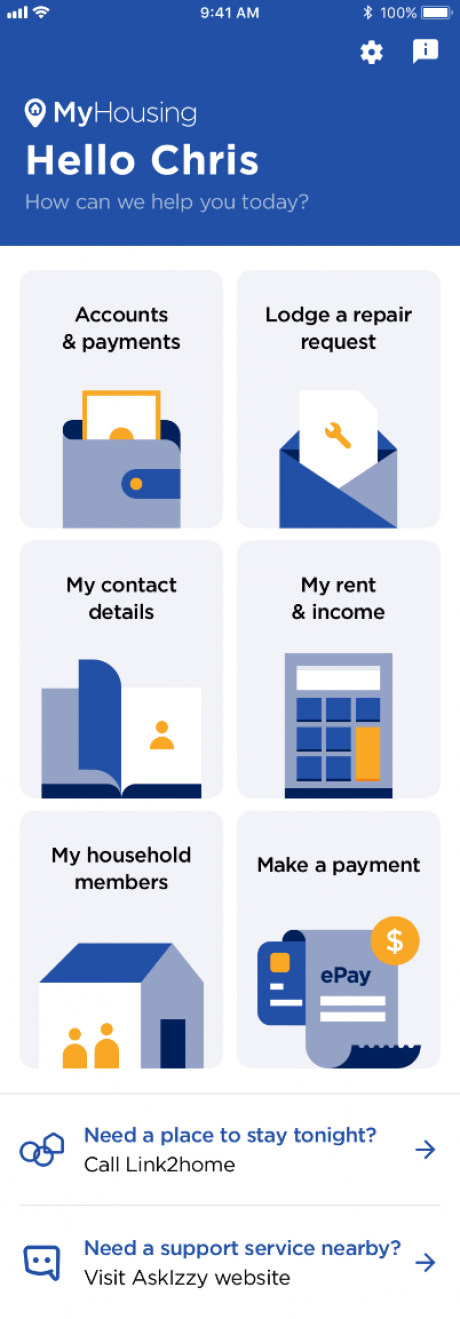
Use eRepair option requests for non-urgent repairs
Call now for urgent repair option requests are for urgent repairs where your health or safety is at risk
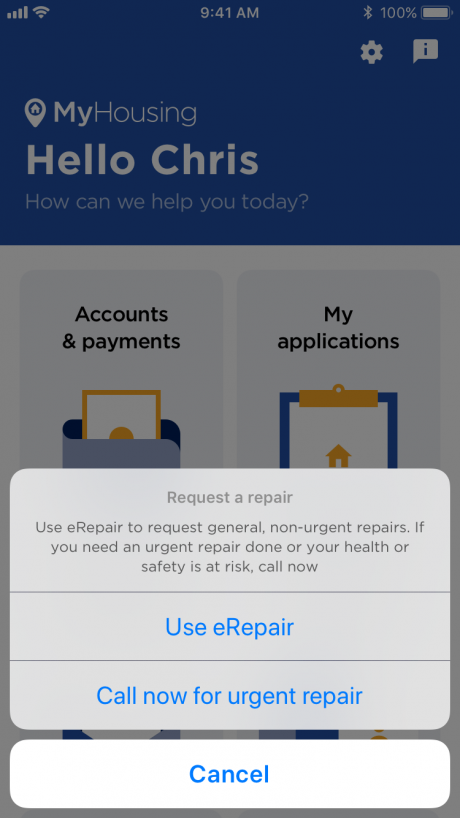
Tapping on Use eRepair option will take you to Interfinder to complete a request
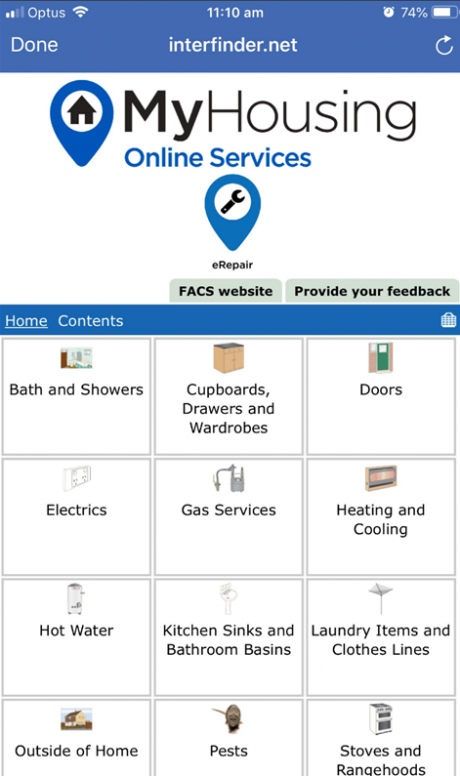
My applications allows you to view key information about your approved applications
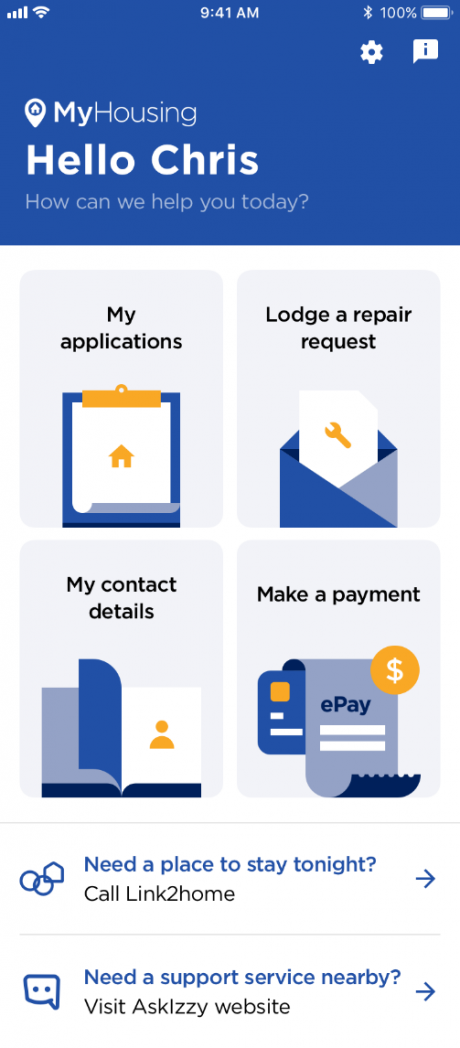
Depending on your circumstances, you will only see approved applications
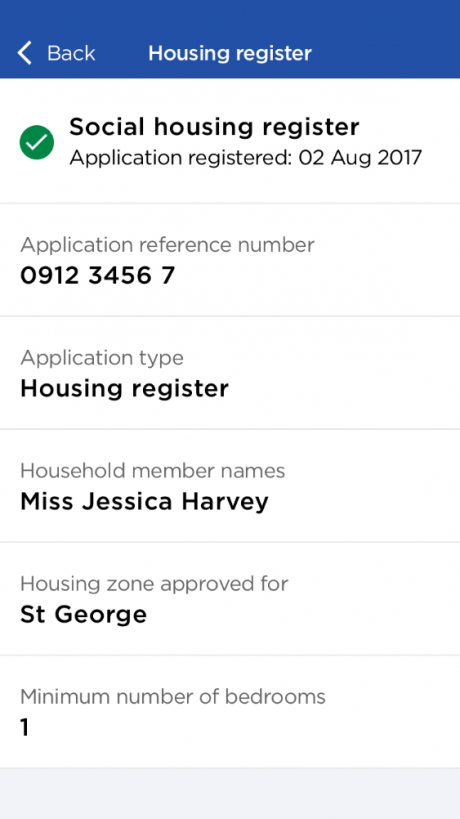
We need your most up to date information, so if your circumstances have changed and these details are no longer correct, go to the FACS website and complete a Change of Circumstances form online
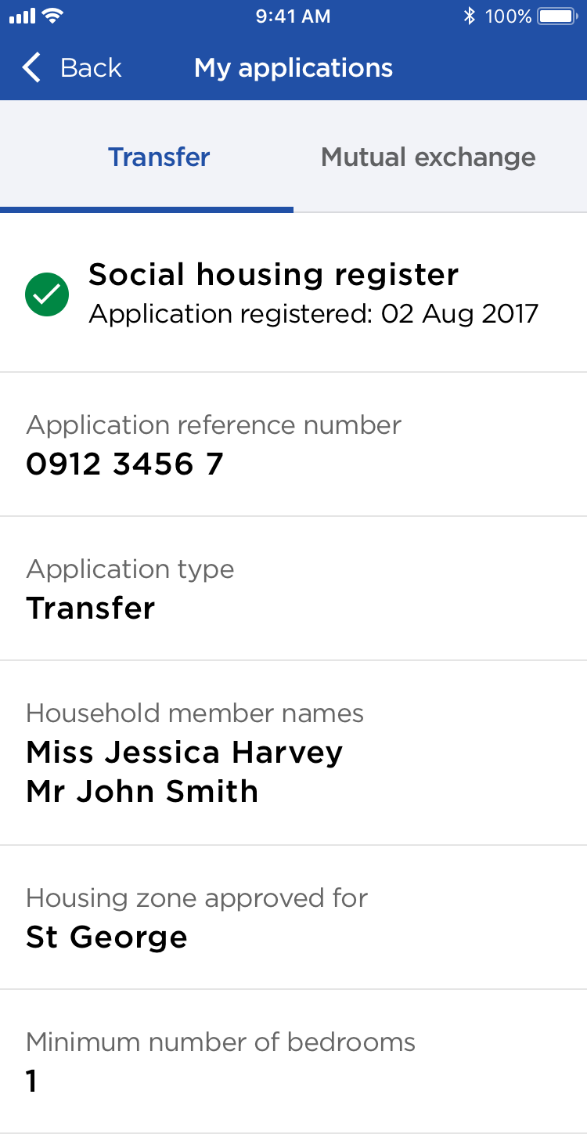
My contact details allows you to update your details so we can contact you if we need to
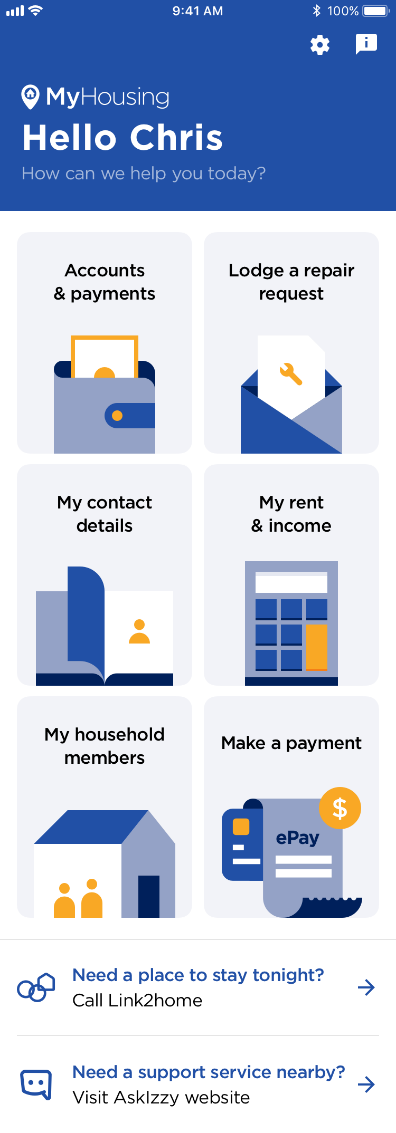
To make a change to any details, simply tap on the area to update
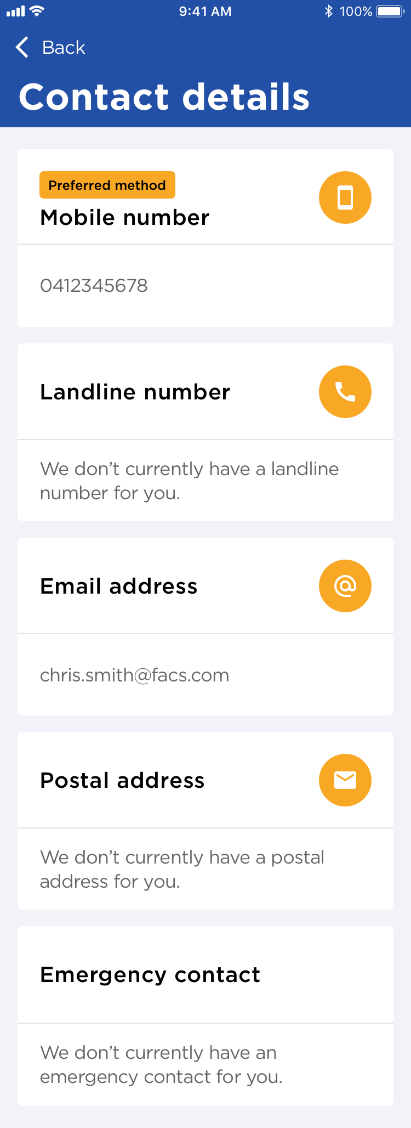
Fill in the fields then tap Save
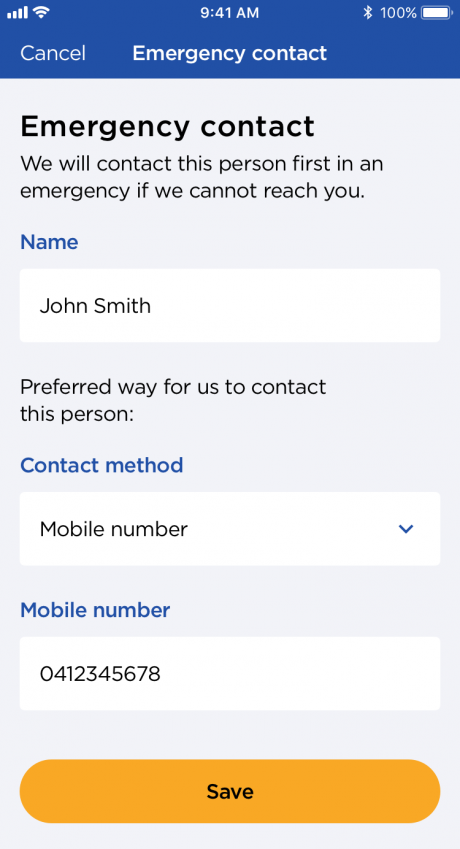
My rent and income allows you to view your rent, water and household income information
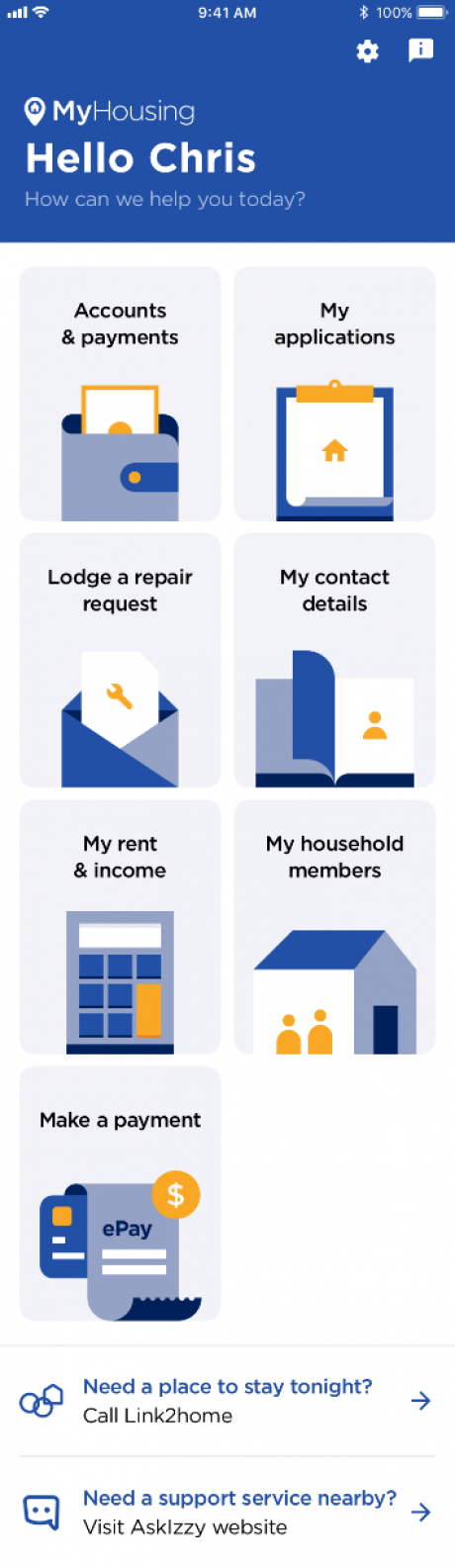
Tap on each household member to see a summary of their assessable income
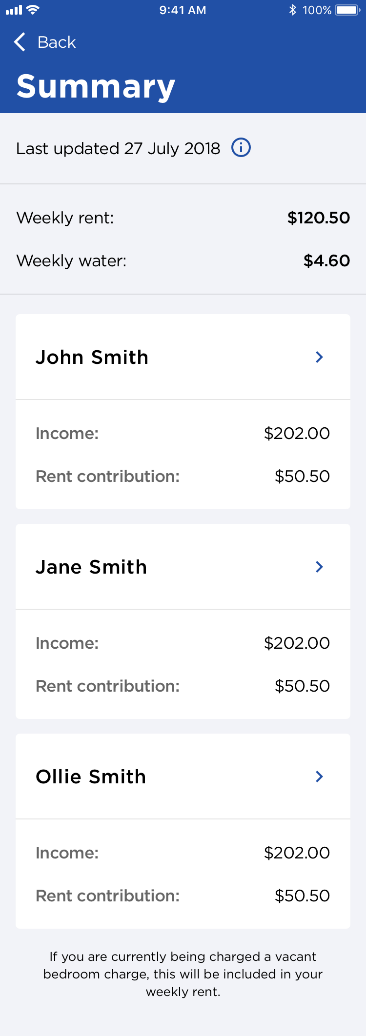
Assessment rate displays the percentage of total income for that household member. This percentage is determined by FACS Housing.
All records displayed are income details provided by you.
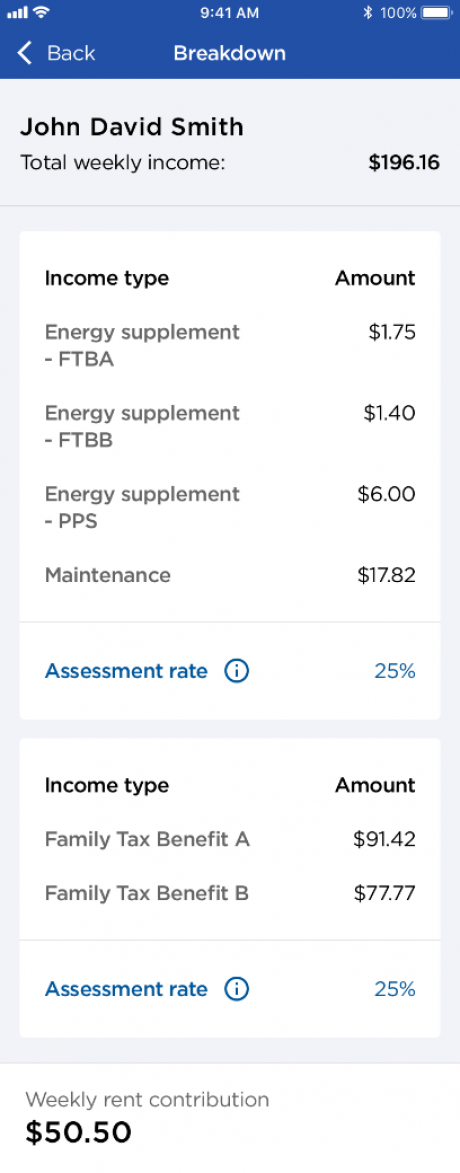
My household members allows you to check members listed within your tenancy
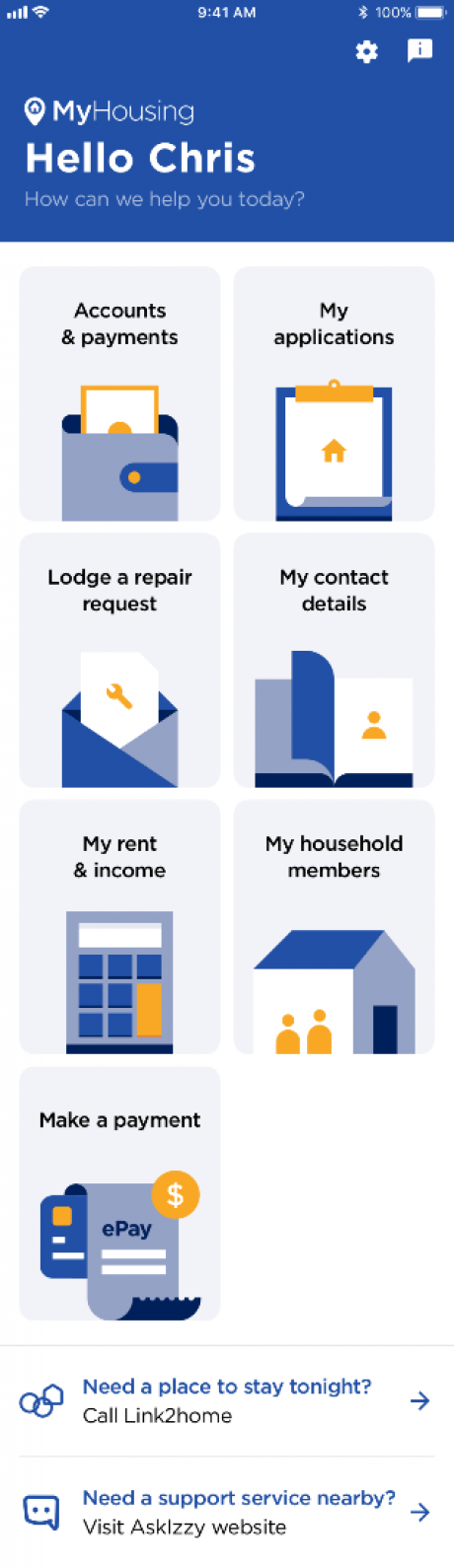
Tap on each household member for more information
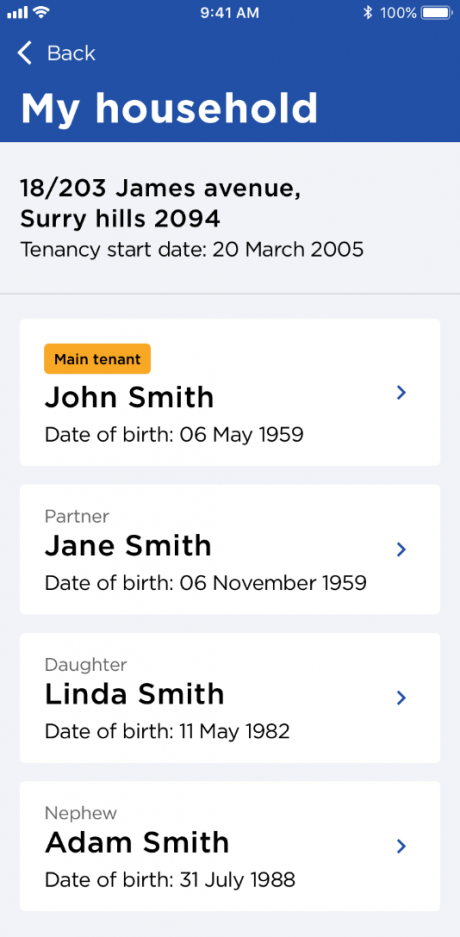
View household member information, then tap on Back to go back to the My household members screen
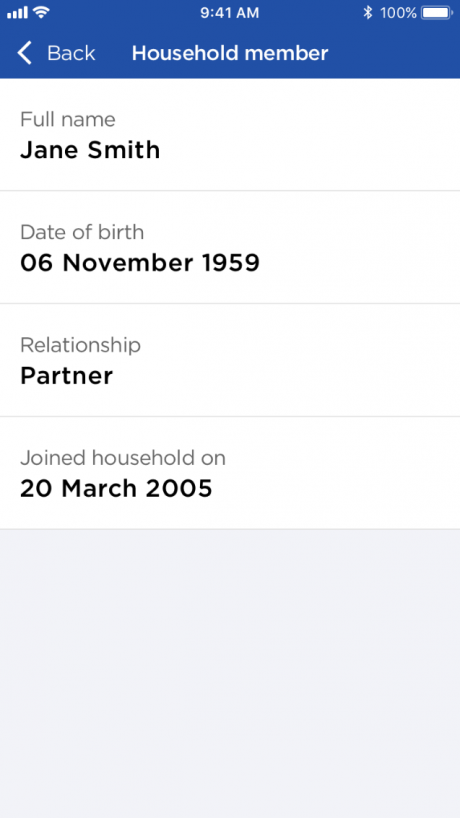
Send us feedback allows you provide feedback on any matter. This feature can be located within Contact info under General enquiries and feedback
Let’s have a closer look. Tap on Send us feedback
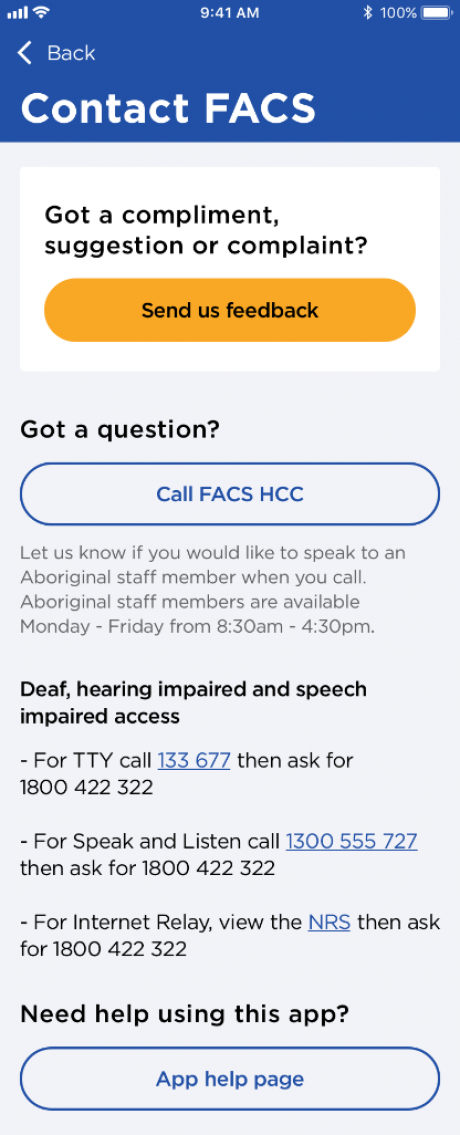
You can choose to tell us who you are or stay anonymous with your feedback
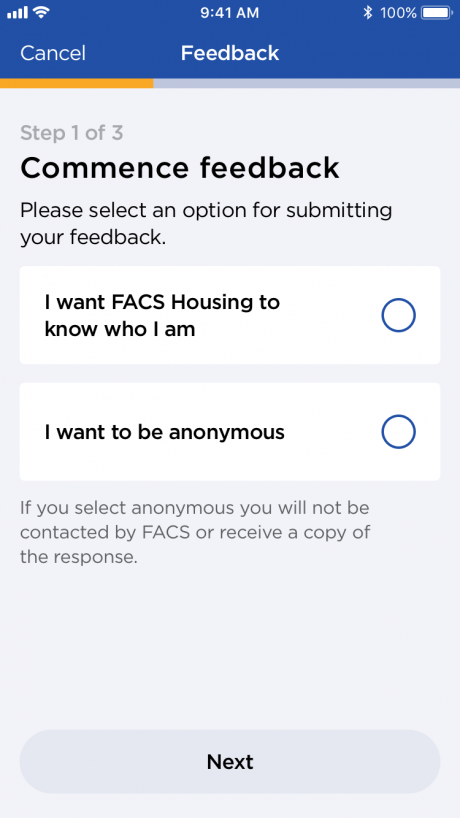
If you want to tell us who you are, just tap I want FACS Housing to know who I am, then tap Next
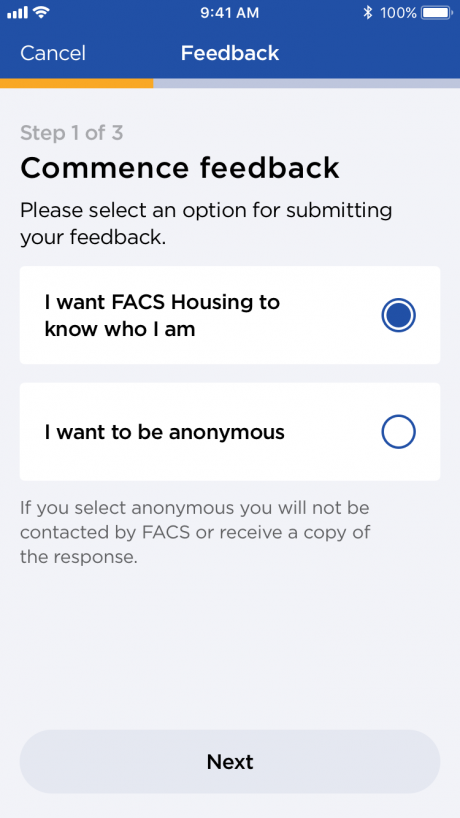
Tell us more about your feedback and you, add any attachments if required, then tap Next

If you would like to be contacted regarding your feedback, tap Yes and fill in the fields
And if you would like a copy of your response, simply choose Yes before you Submit
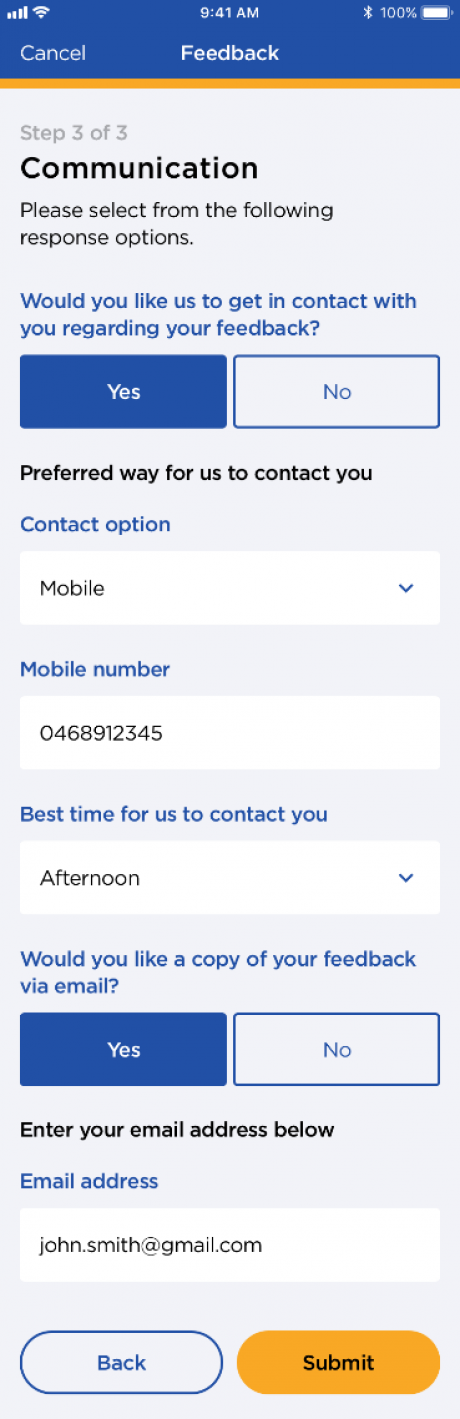
Your feedback has been sent!

And don’t forget, you can change your letter settings anytime! Just go to Letter settings from the Settings feature.
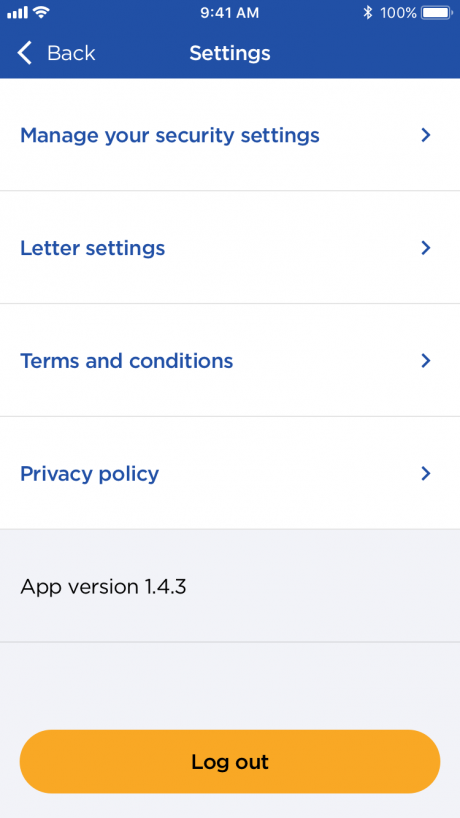
Select your preference for FACS Housing letters and SMS.